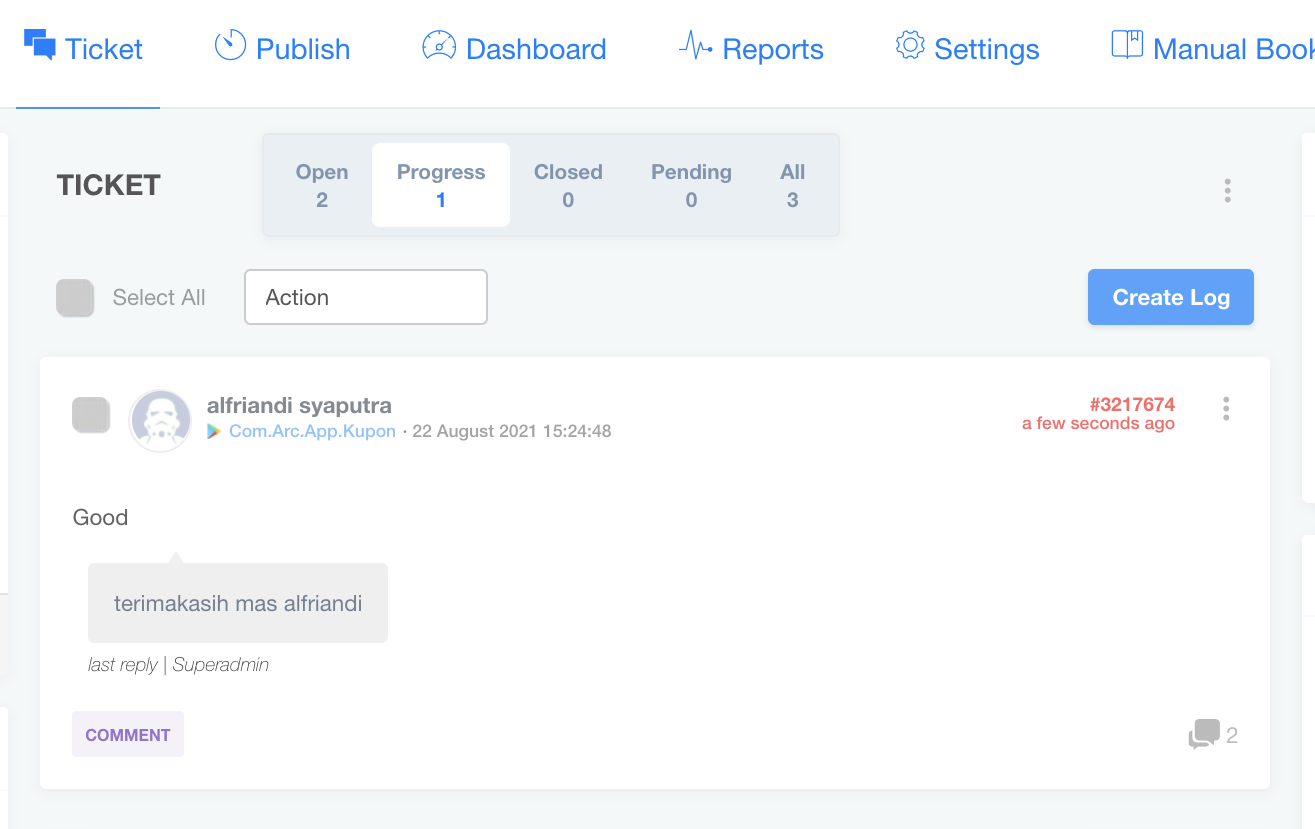Google Play
Google Play adalah layanan konten digital milik Google yang melingkupi toko daring untuk produk-produk seperti musik/lagu, buku, aplikasi, permainan, ataupun pemutar media berbasis awan. Layanan ini dapat diakses baik melalui web, aplikasi android (Play Store), dan Google TV. Konten yang telah dibeli tersedia pada seluruh platform-platform.
Tidak heran cukup banyak orangyang menggunakan Google Play dan mengakibatkan cukup banyak brand yang menggunakan Google Play.
Sociomile sebagai omni channel digital customer service platform mengintegrasikan layanannya dengan Google Play. Berikut tata cara untuk melakukan setting Google Play sehingga dapat digunakan sebagai channel di Sociomile.
Requirement :
- Login menggunakan akun google yang di gunakan untuk mengupload aplikasi ke plastore dan pastikan akun google sudah terdaftar di Google Developer Console
- Alamat Email dan password yang sudah didaftarkan pada aplikasi Google
- Akses Admin Sociomile
Berikut langkah-langkah dan proses integrasi Google Play Store
1. Login Account Google yang digunakan untuk mengupload aplikasi
2. Kunjungi Link https://play.google.com/console
Setelah berhasil login silahkan pilih developer account.
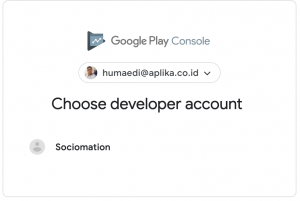
3. Setelah berhasil login klik menu API Acces seperti pada menu berikut
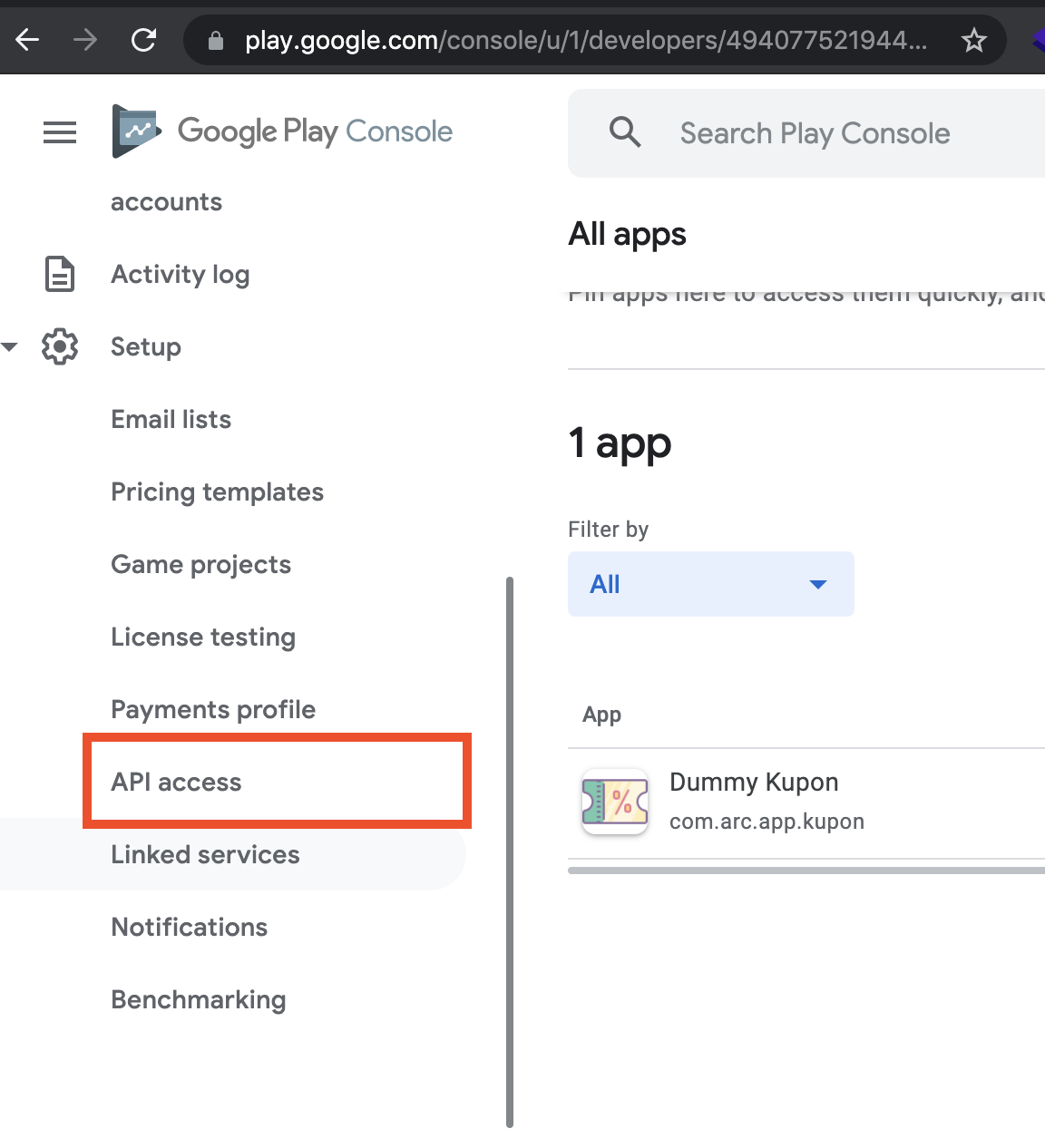
4. Pada menu API Access jika belum pernah melakukan integrasi/link project pada google console developer maka akan diarahkan ke halaman berikut :
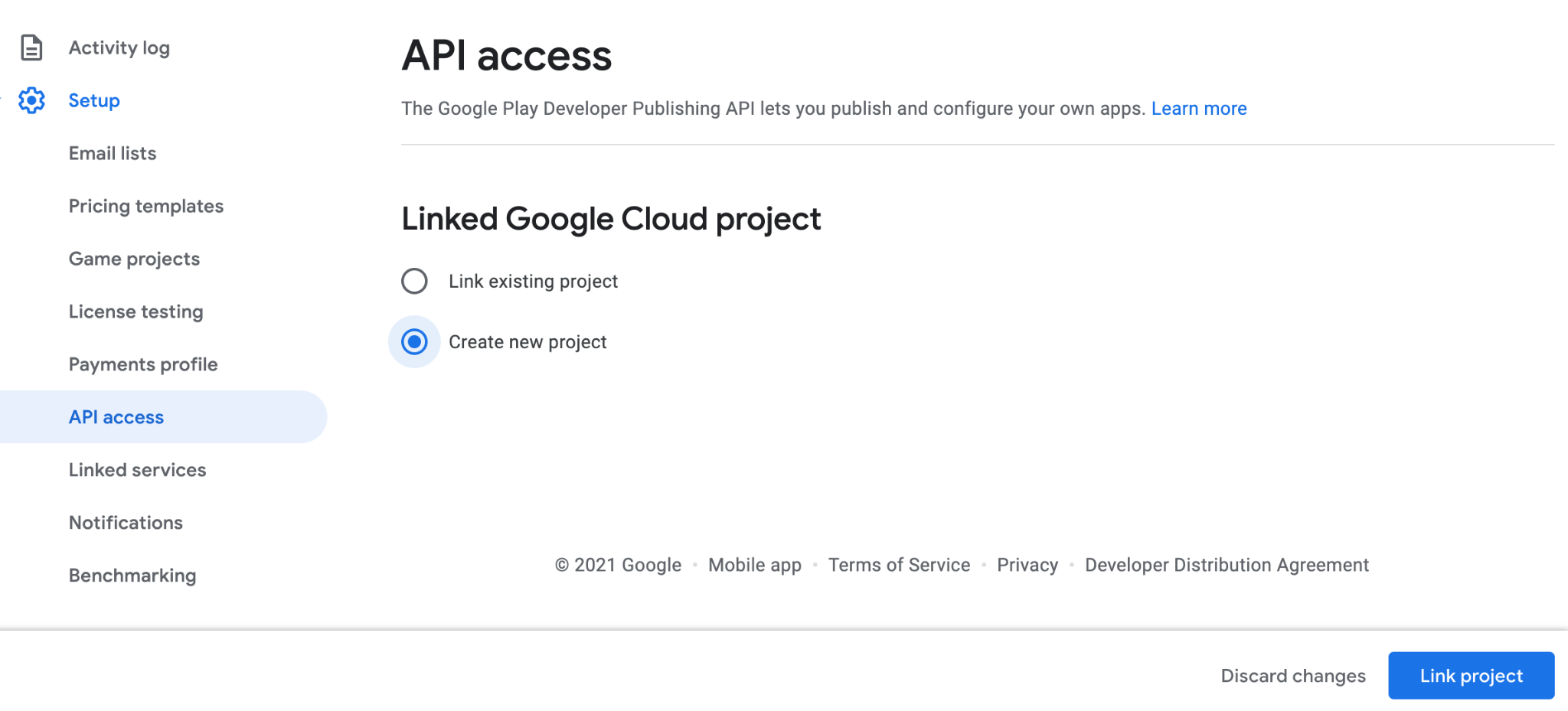
5. Klik “Link Project” dan akan diarahkan ke halaman berikut :
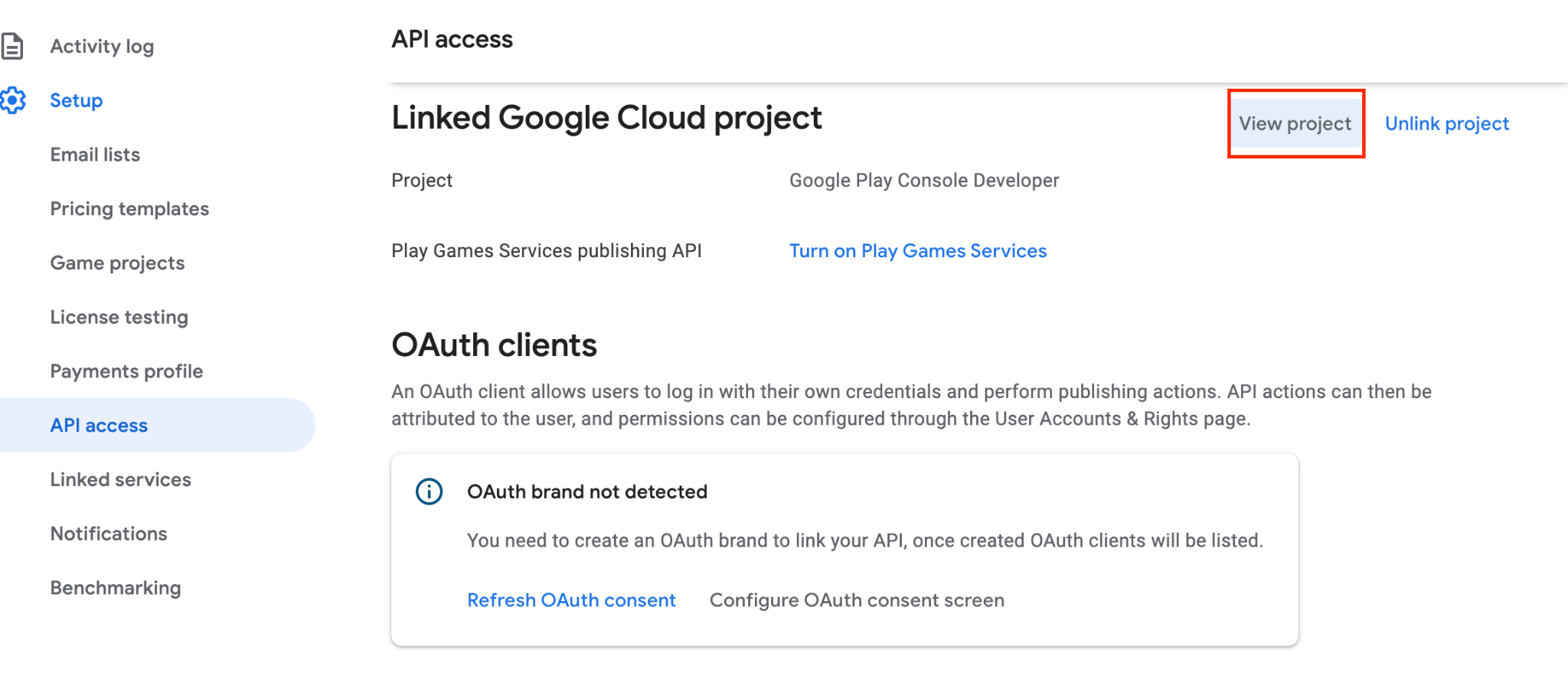
6. Klik “View Project” untuk di arahkan ke project yang terhubung di google console developer.
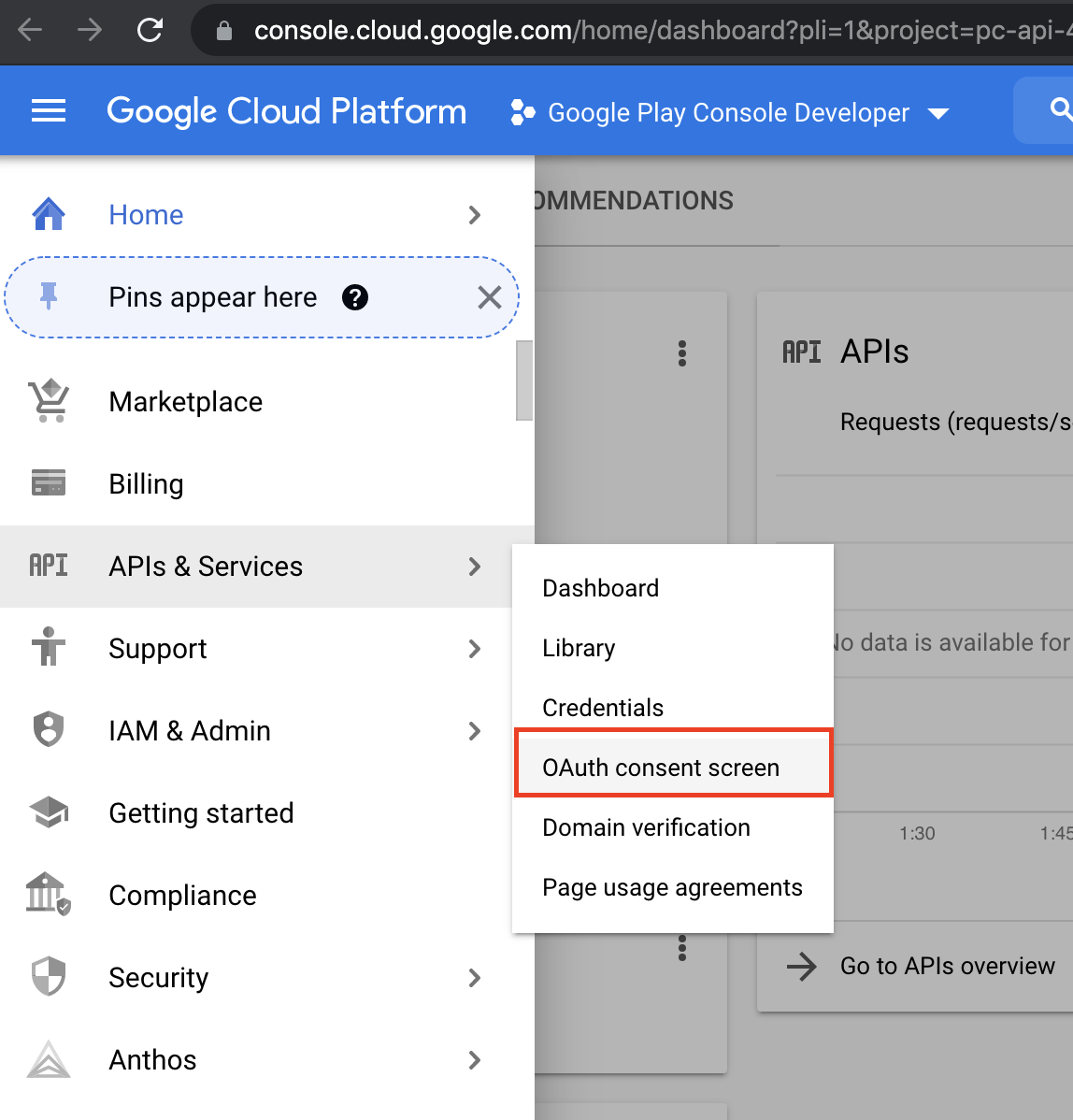
7. Klik Menu dan Pilih APIs & Service > OAuth Consent Screen untuk melakukan pengaturan oAuth dari Aplikasi google yang akan dipasangkan pada sociomile.
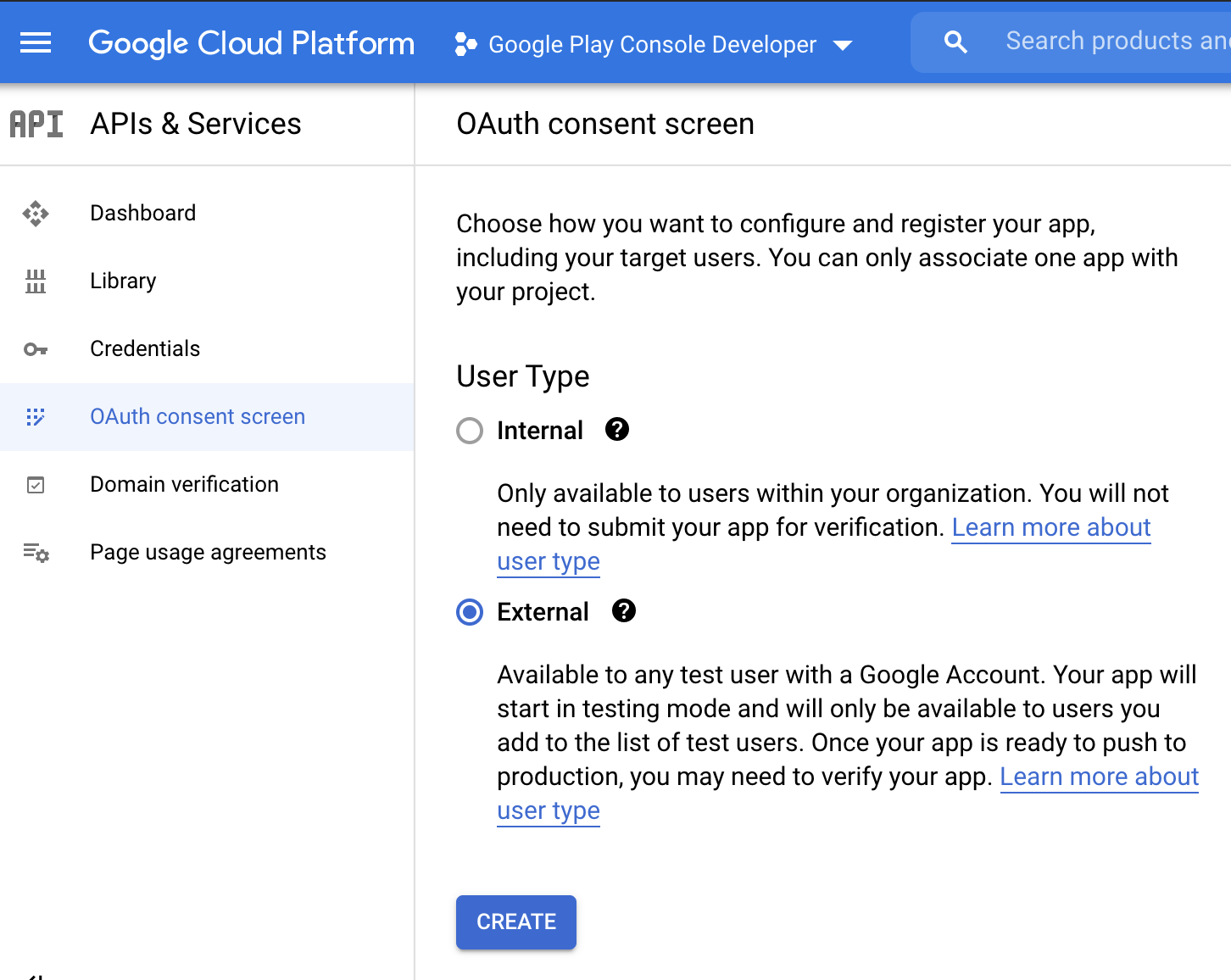
8. Pilih “External” dan Klik tombol “Create”, isikan data seperti gambar berikut
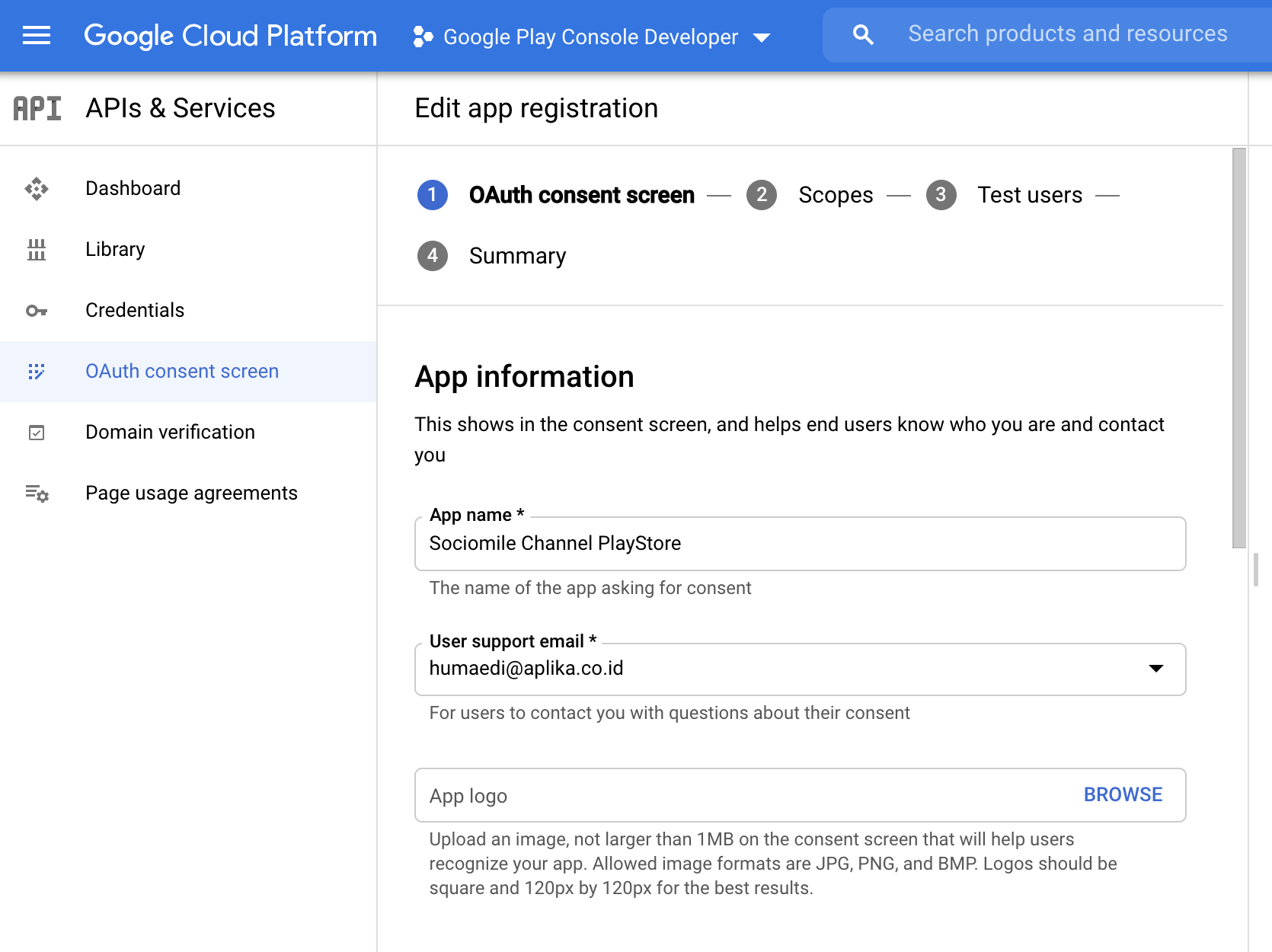
9. Masukan “App Name” dan User Support Email sesuai dengan email yang digunakan untuk login ke google tersebut.
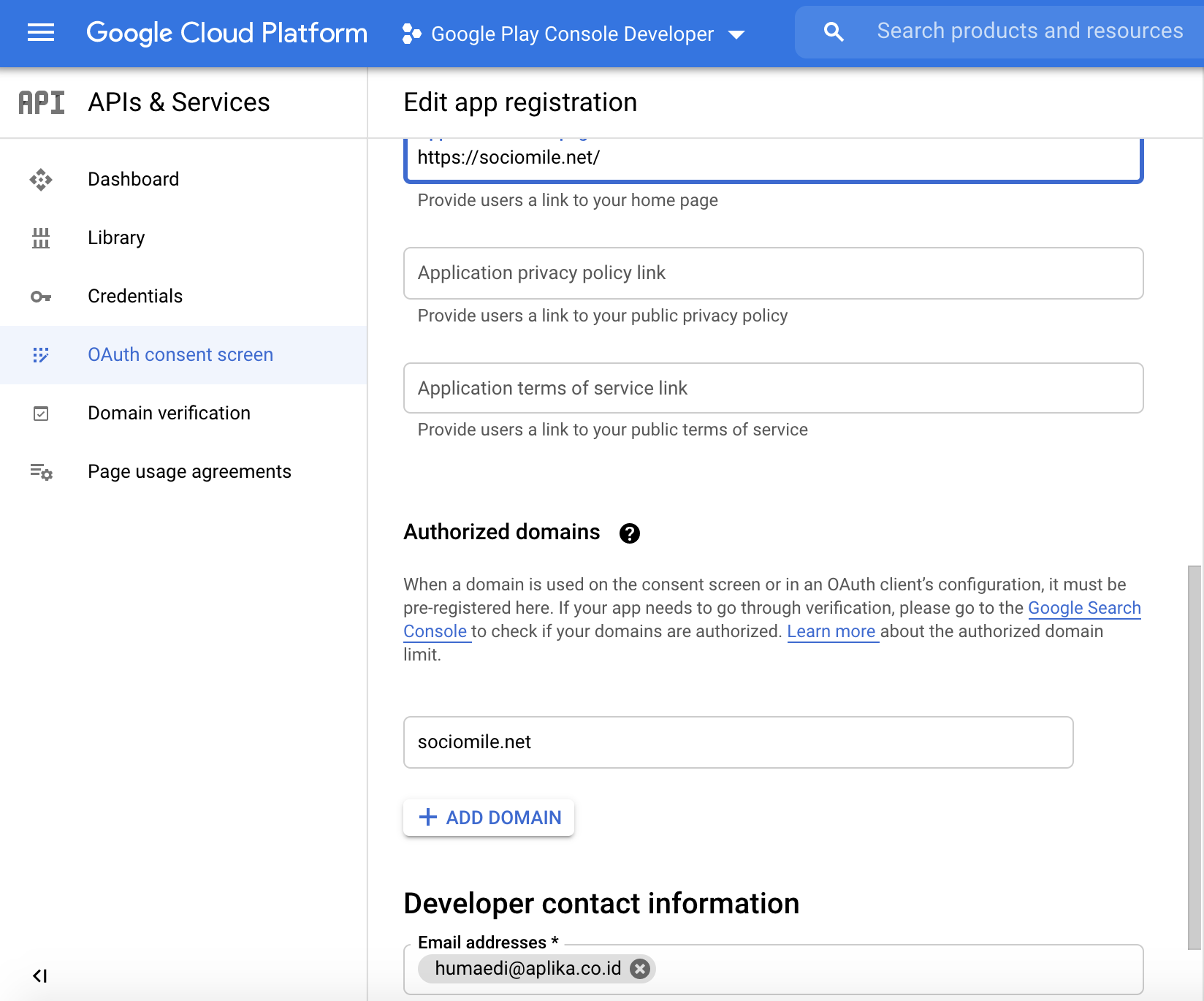
10. Masukan URL dan domain, untuk developer contact information isi dengan email yang digunakan untuk login. Selanjutnya klik Save and Continue untuk mengisi “Scope”, pada halaman scope dikosongkan dan langsung klik Save and Continue begitu juga dengan “Test User”. Setelah selesai set aplikasi ke Publish App agar bisa digunakan.
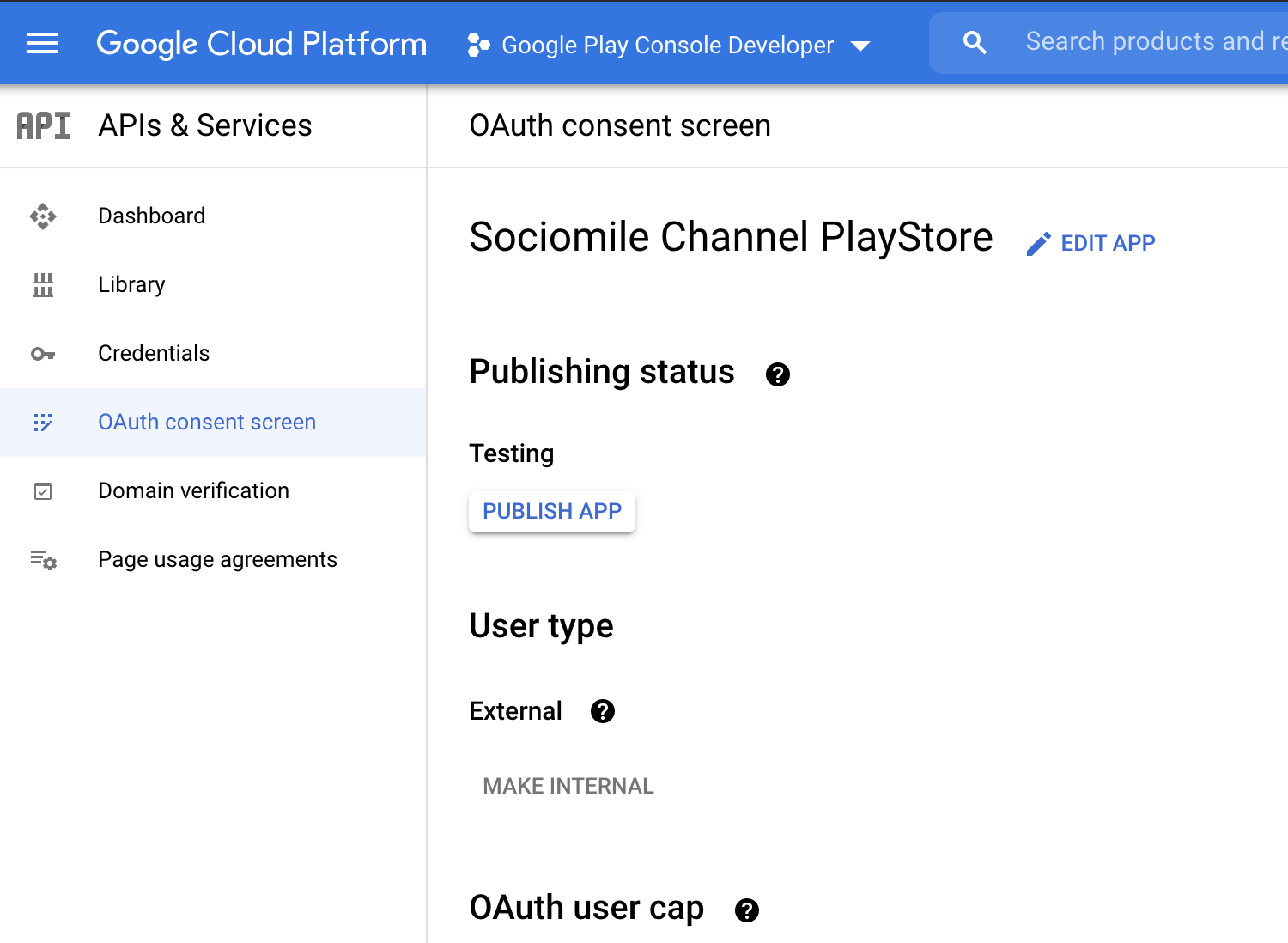
11. Setelah Publish app selanjutnya membuat Credential Google API. Klik Menu dan Pilih APIs & Service > Credential
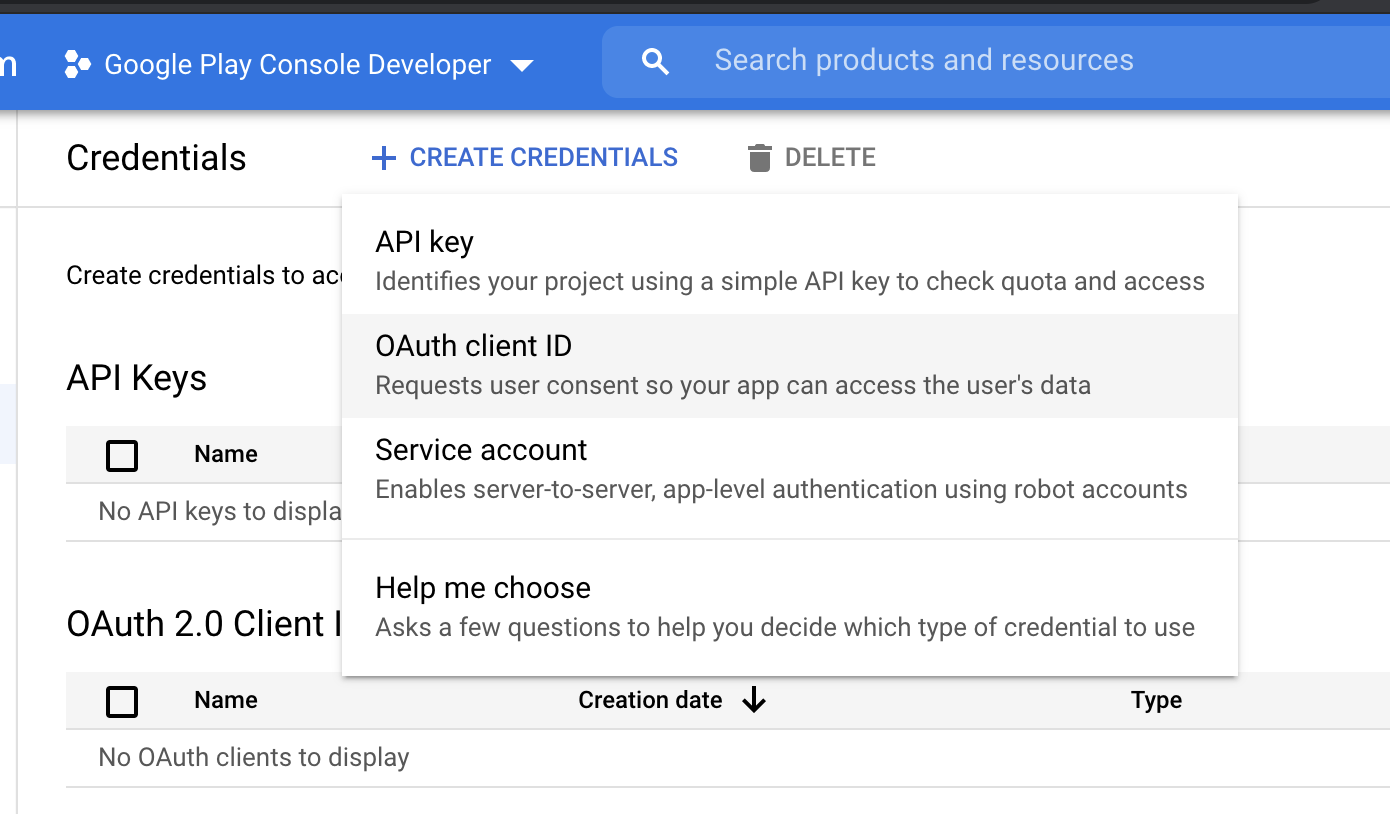
12. Setelah memilih OAuth Client ID maka isikan form selanjutnya seperti gambar berikut.
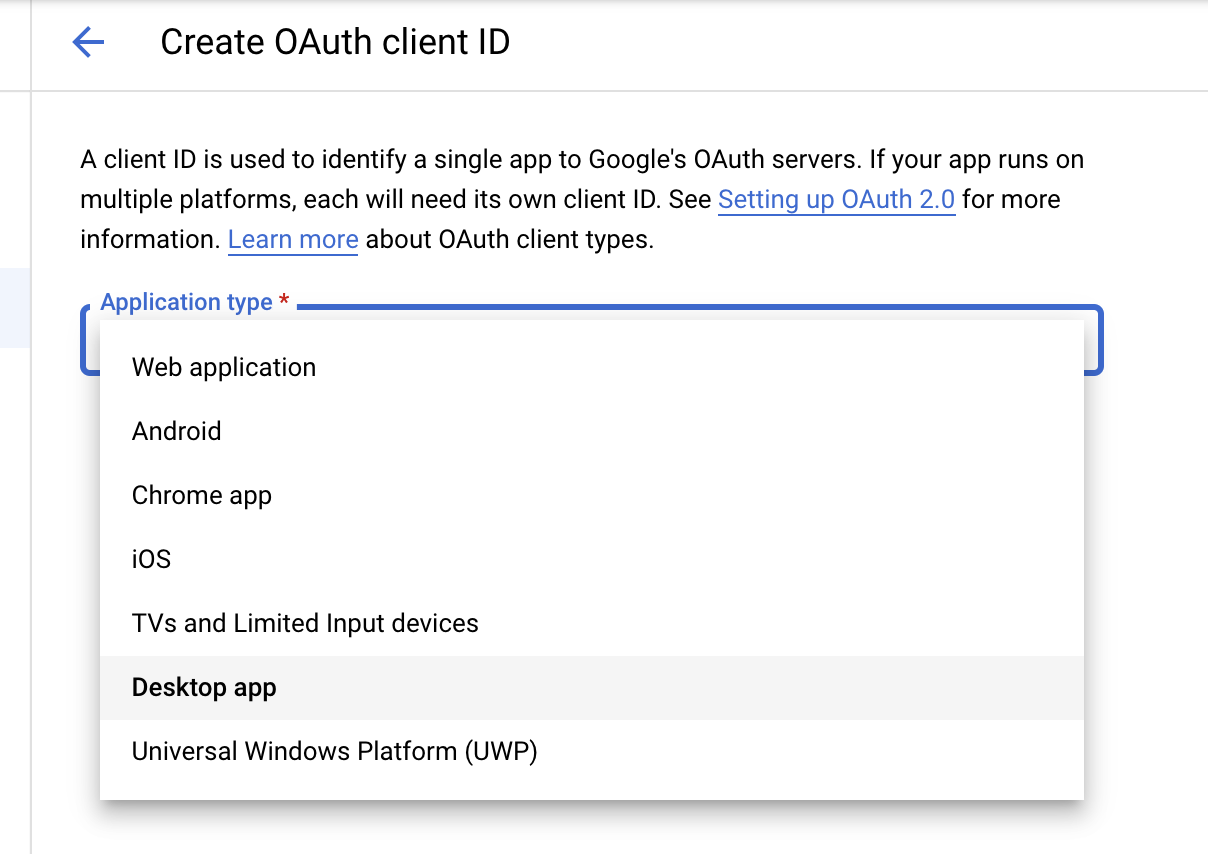
13. Simpan dan akan muncul popup Oauth Berhasil dibuat, download JSON pada oAuth Tersebut.

14. Setelah itu json dibuka menggunakan editor untuk mendapatkan value dari credential seperti client id,project id dan secret key.
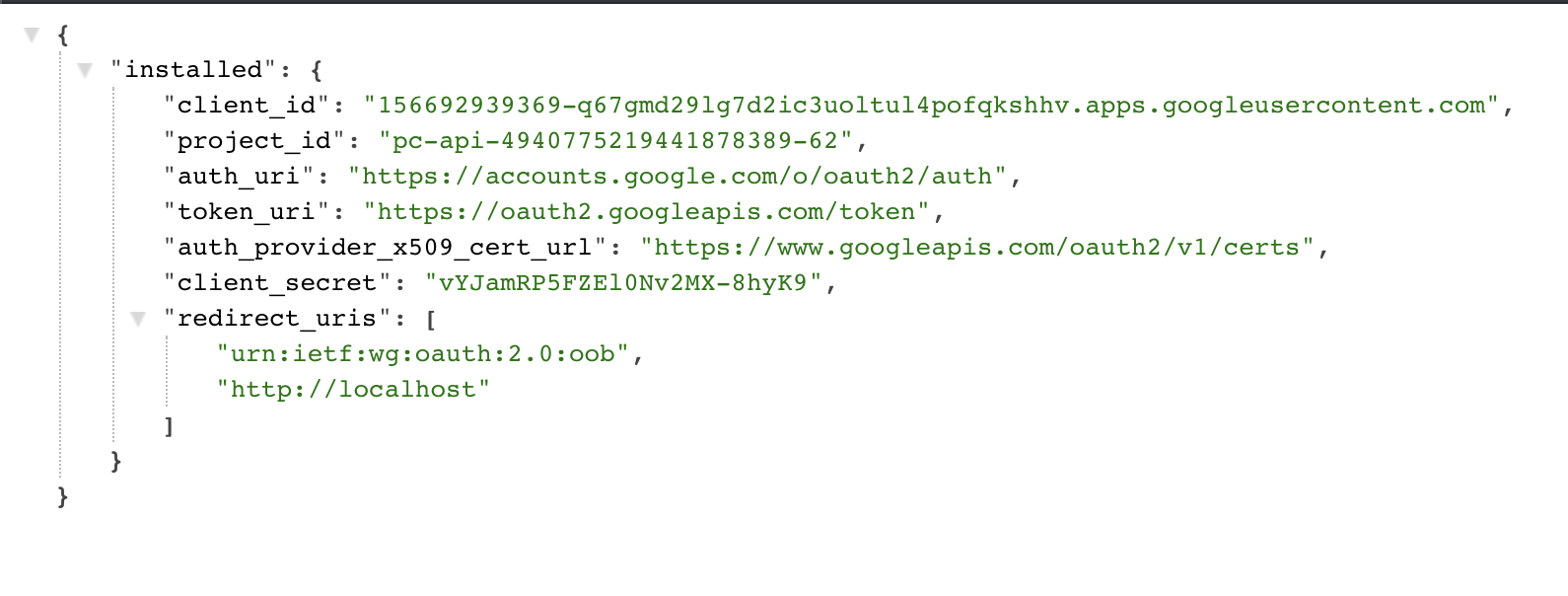
15. Selanjutnya setting sociomile, login menggunakan project owner sociomile ke app.sociomile.net, klik menu setting > Account Channel. Klik Tombil “Add Account” pilih Google Play. Klik “Setup” maka akan muncul form seperti berikut :
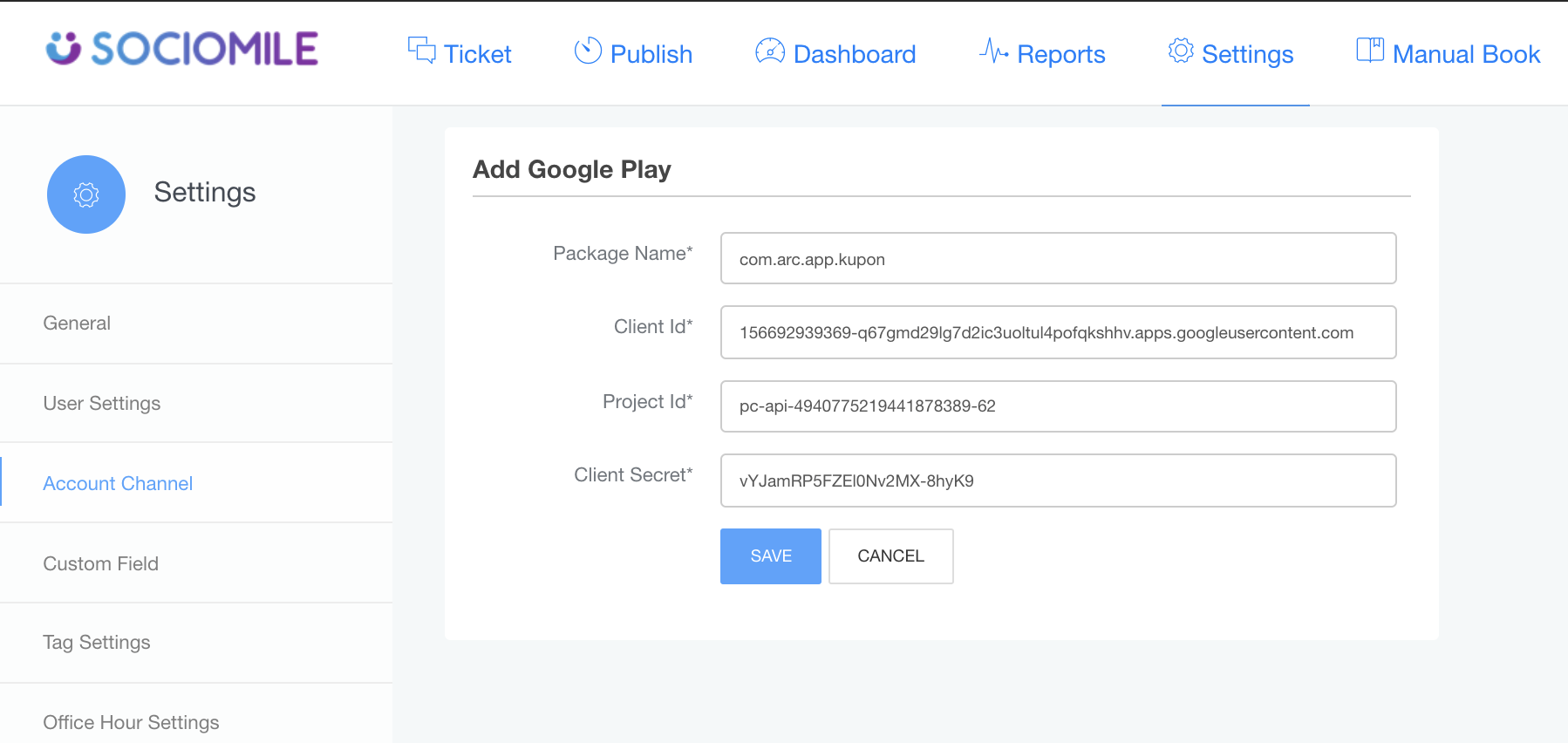
16. Masukan Package Name dengan nama aplikasi yang akan dipasang, contoh seperti pada gambar berikut :
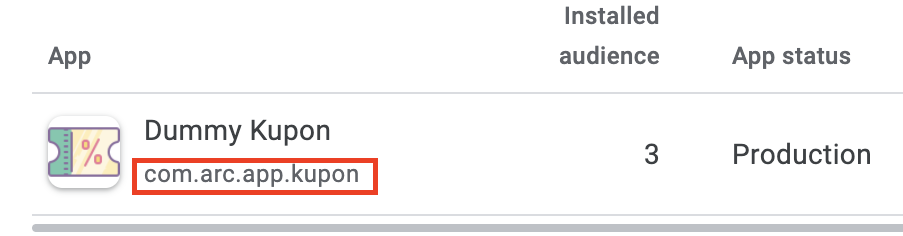
17. Untuk Client ID, Project ID dan Client Secret bisa di dapatkan dari json file credential seperti pada langkah nomor 14. Jika sudah di isi formnya klik save dan diminta untuk login menggunakan akun google yang mendaftarkan aplikasi.
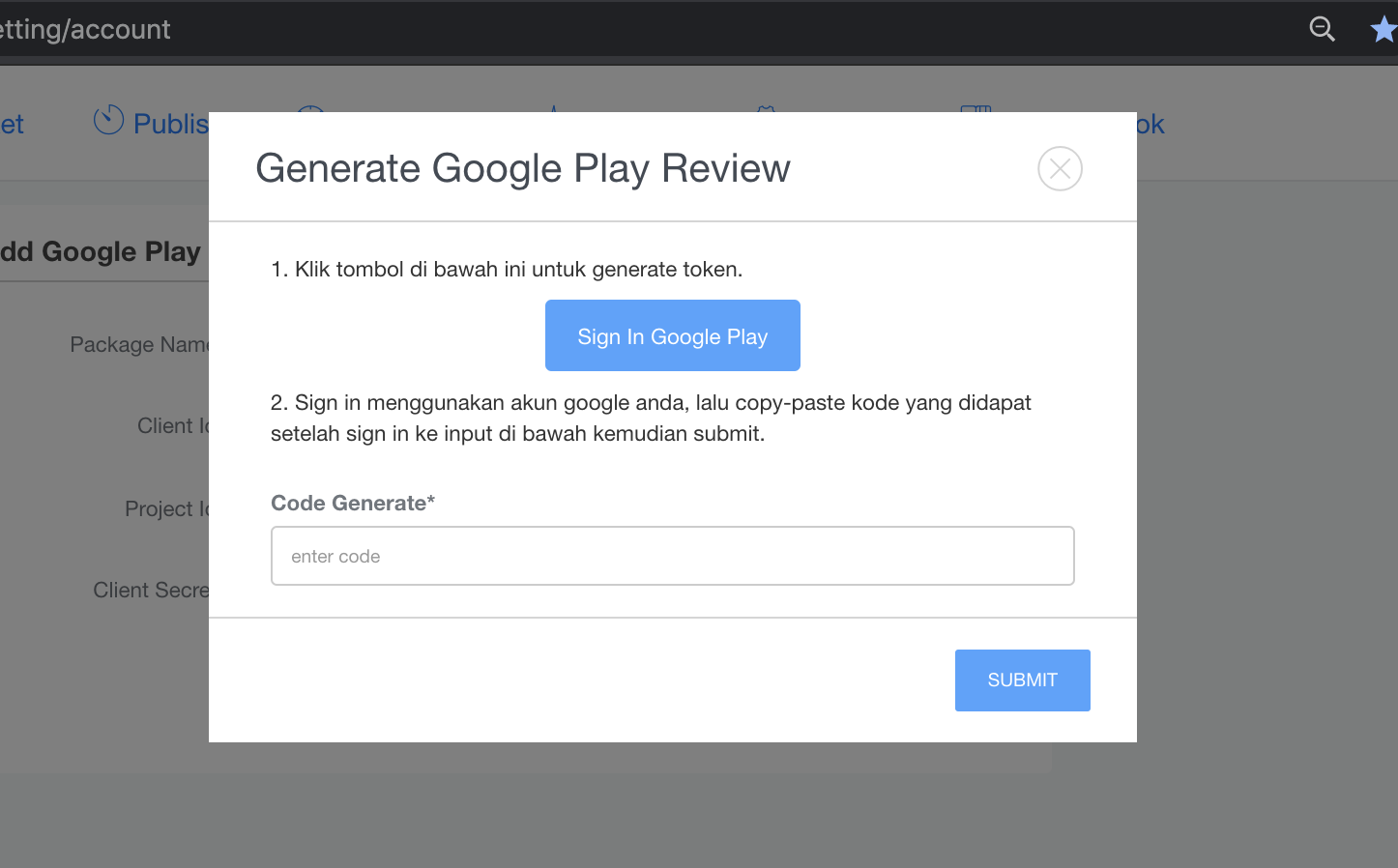
18. Klik SIgn In Google Play, maka akan diarahkan untuk memberikan access.
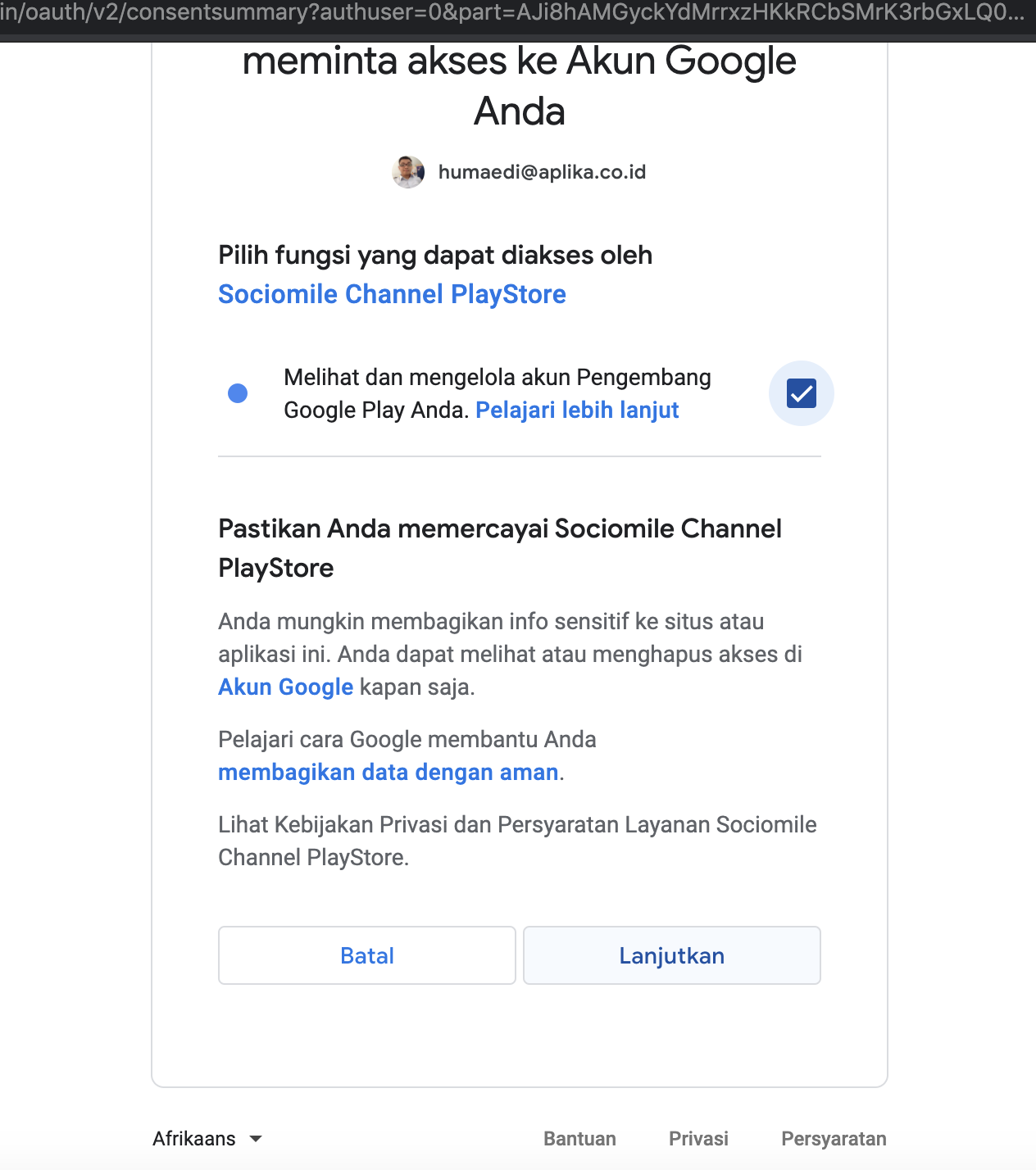
Centang Melihat dan mengelola akun pengembang Google Play anda, dan klik lanjutkan.
20. Copy token tersebut dan paste pada form.
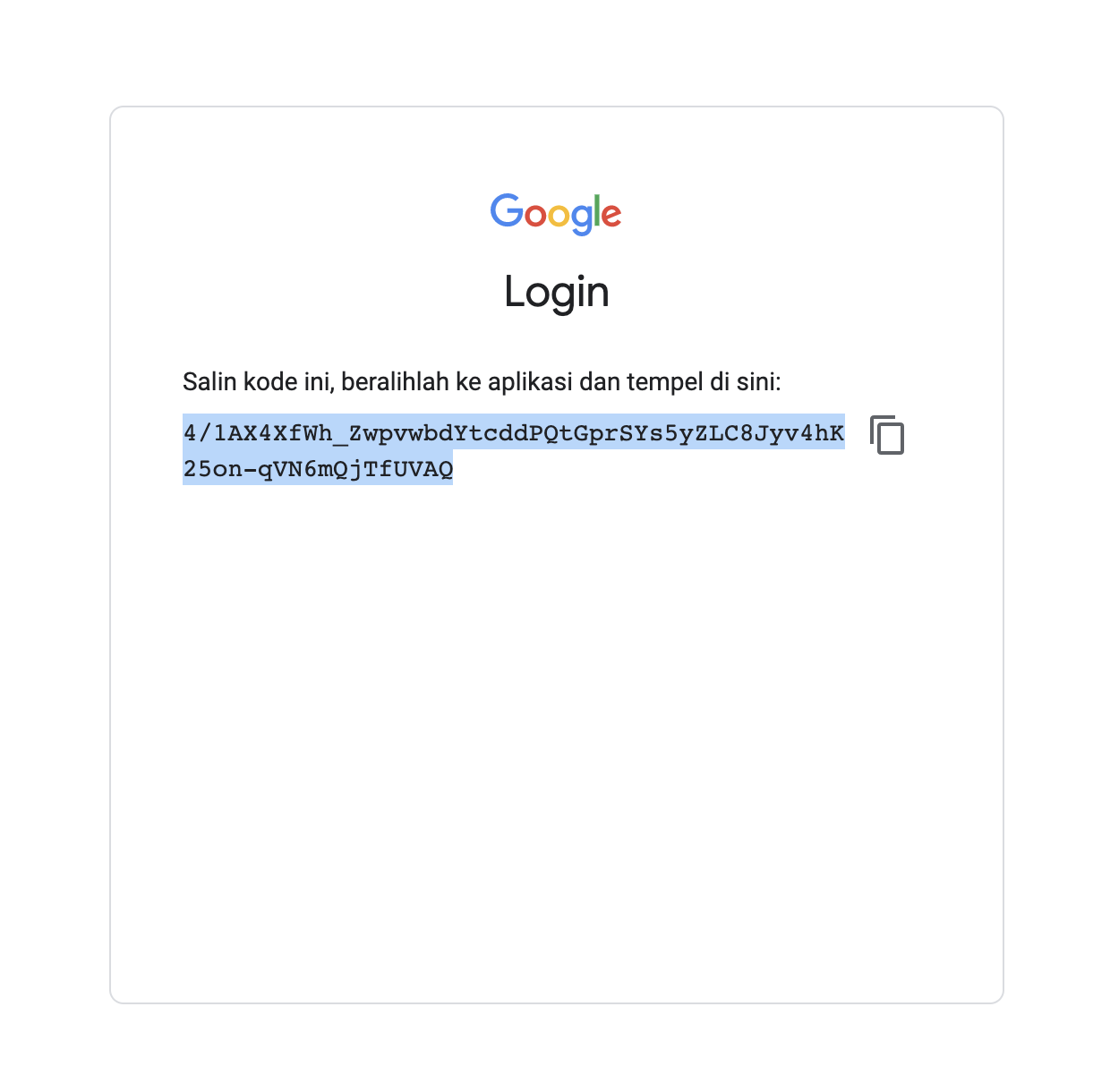
21. Dan klik “SUBMIT”. Intergrasi Selesai dan silahkan coba untuk komentar/review pada aplikasi tunggu beberapa saat pada sociomile dan test untuk melakukan reply.
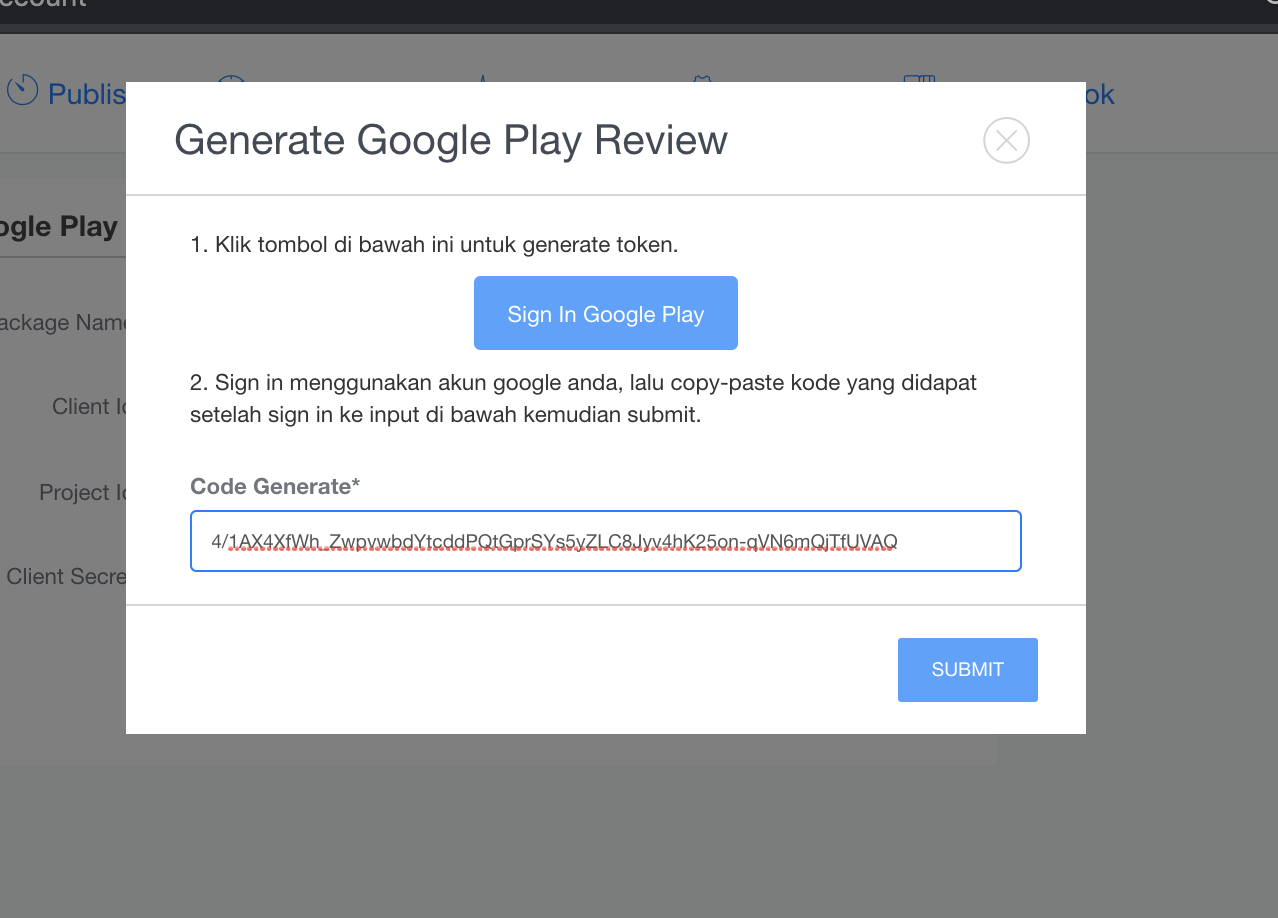
22. Ticket sudah masuk ke sociomile dan sudah dapat di reply oleh agent seperti pada berikut ini