After register a Sociomile account, now it’s time to set your account. You can add user based on your package preferences. Once you have logged in to your account, go to “Setting” menu.
- This menu shows your Sociomile account name. You are as the Administrator here.
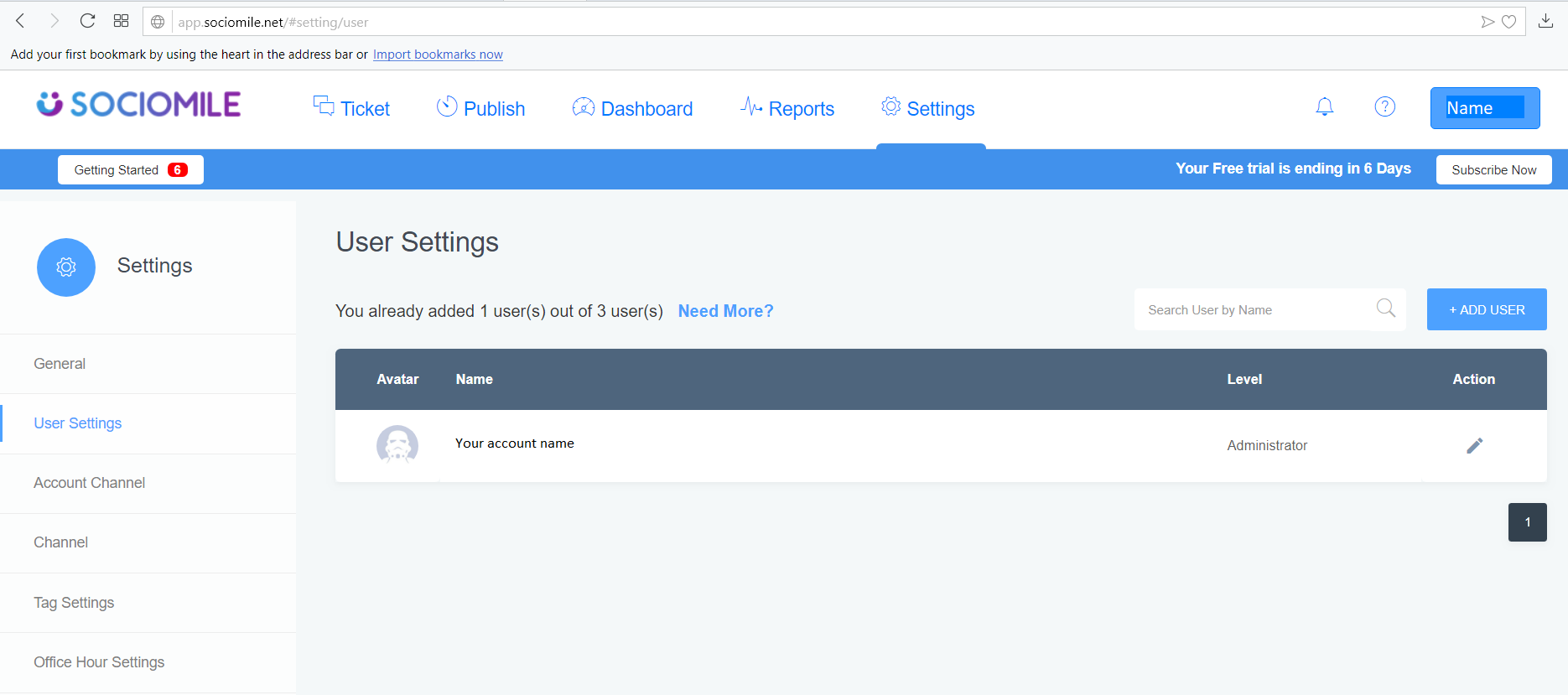
- You can add your team member to manage the account by clicking “+Add User” button on the top right side.

- Complete the user identity in the columns. Set the level of your team member as “Agent” or “Supervisor”. Choose the channel(s) by ticking the channel choices as the source of your ticket(s).
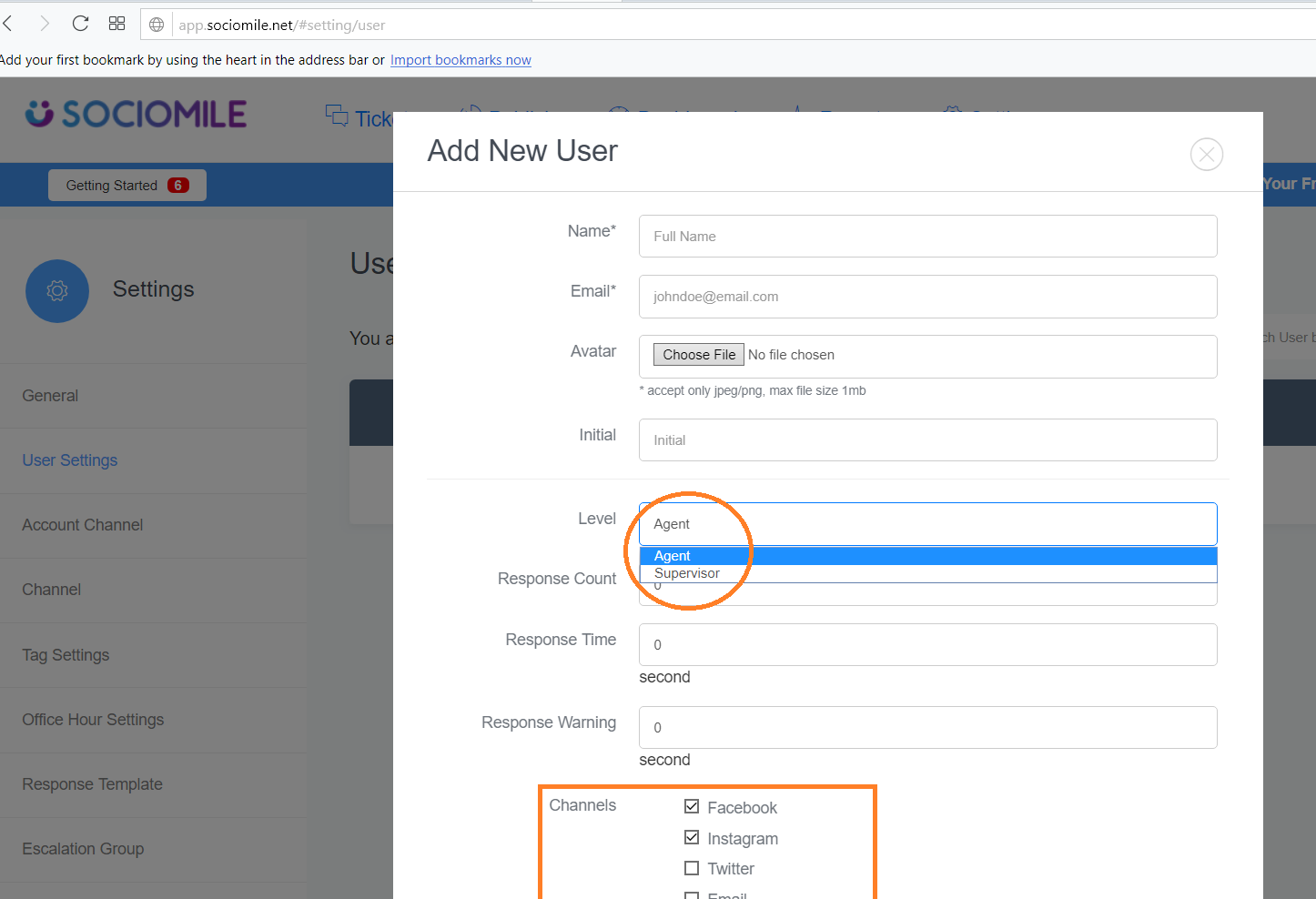
- If you need user more than the amount available here, click “Need More?” option.
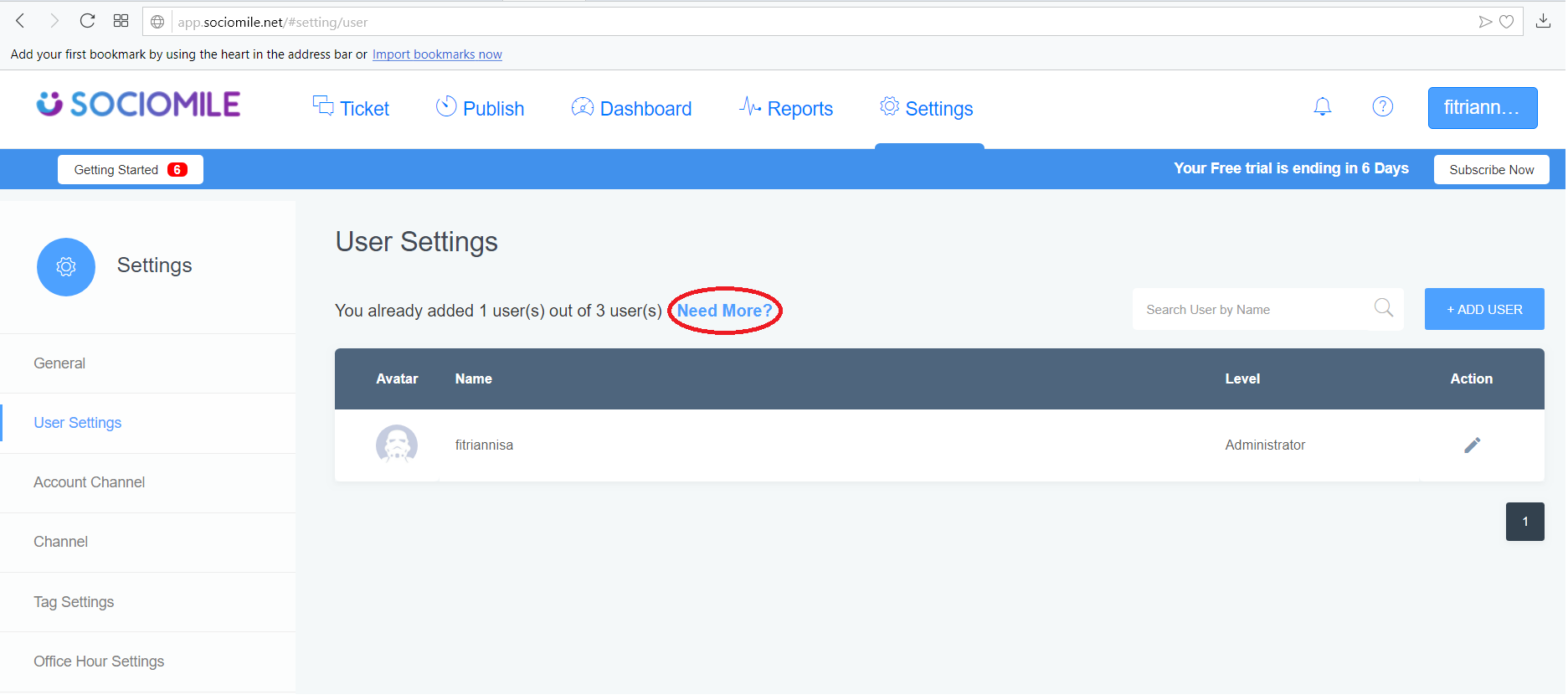
- Send us a message to proceed and then click “Send” button.

