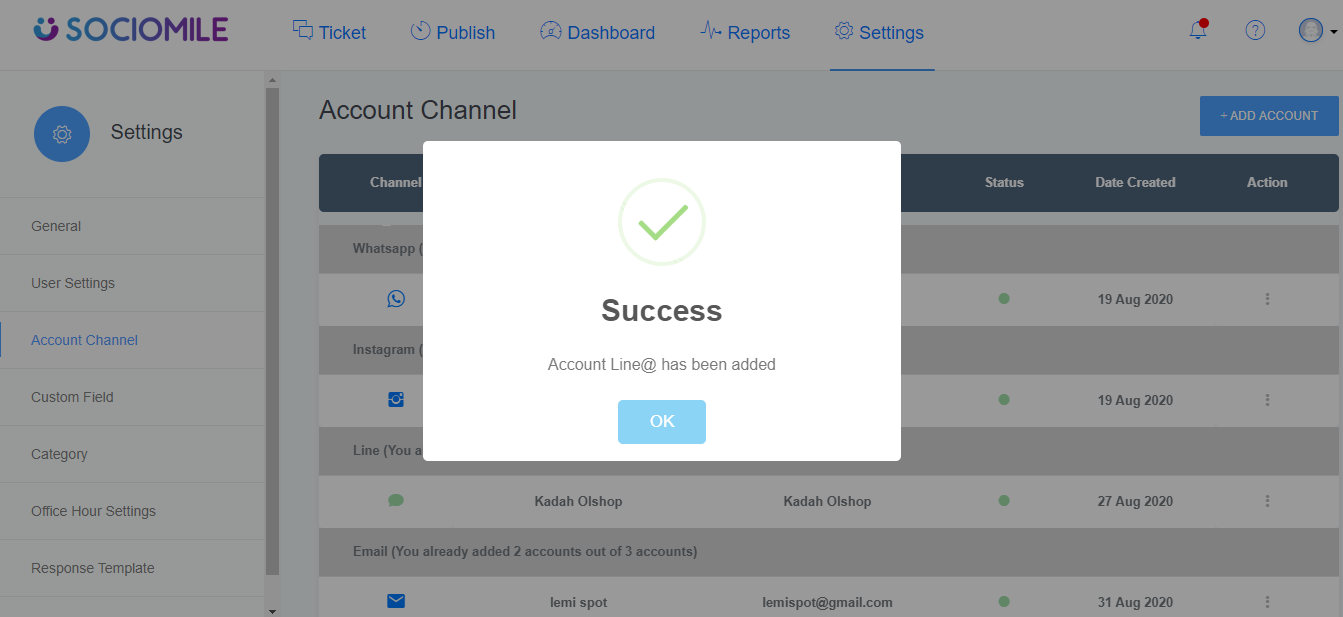Pastikan Line Account yang ingin Anda integrasikan adalah Business Account.
Berikut langkah-langkah untuk menambahkan Channel LINE. Pertama, masuk ke menu “Setting”, pilih “Account Channel” lalu klik “+Add Account”.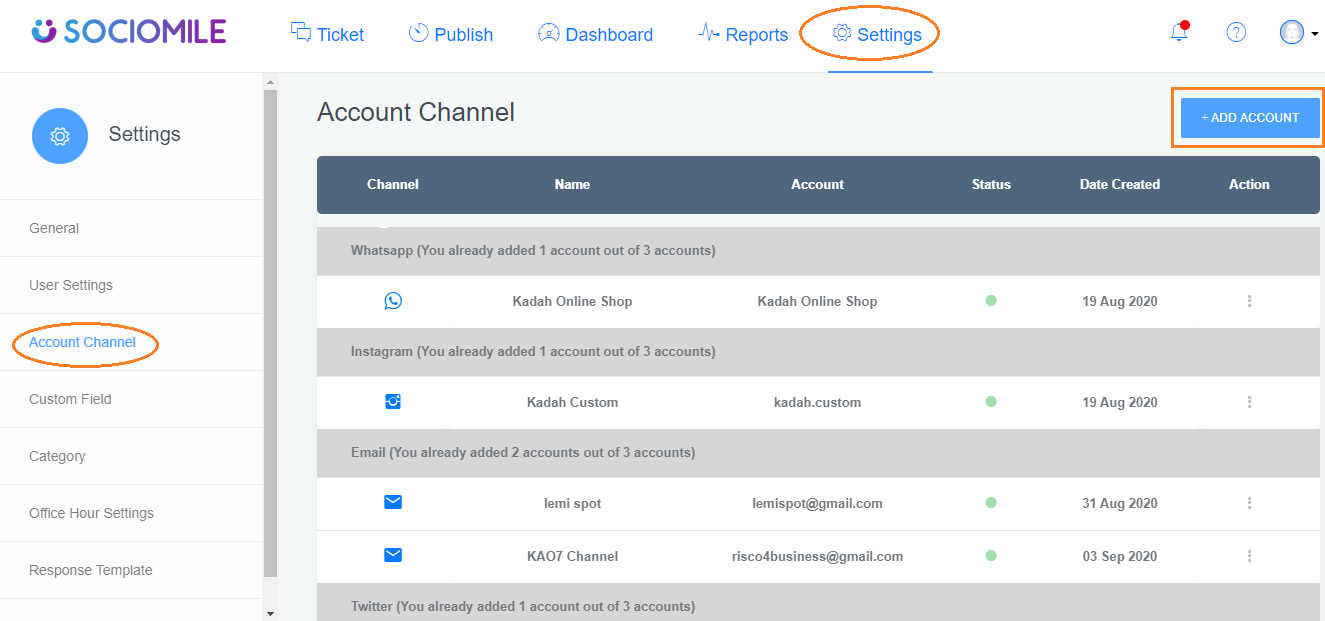
1. Klik “Line@” Channel.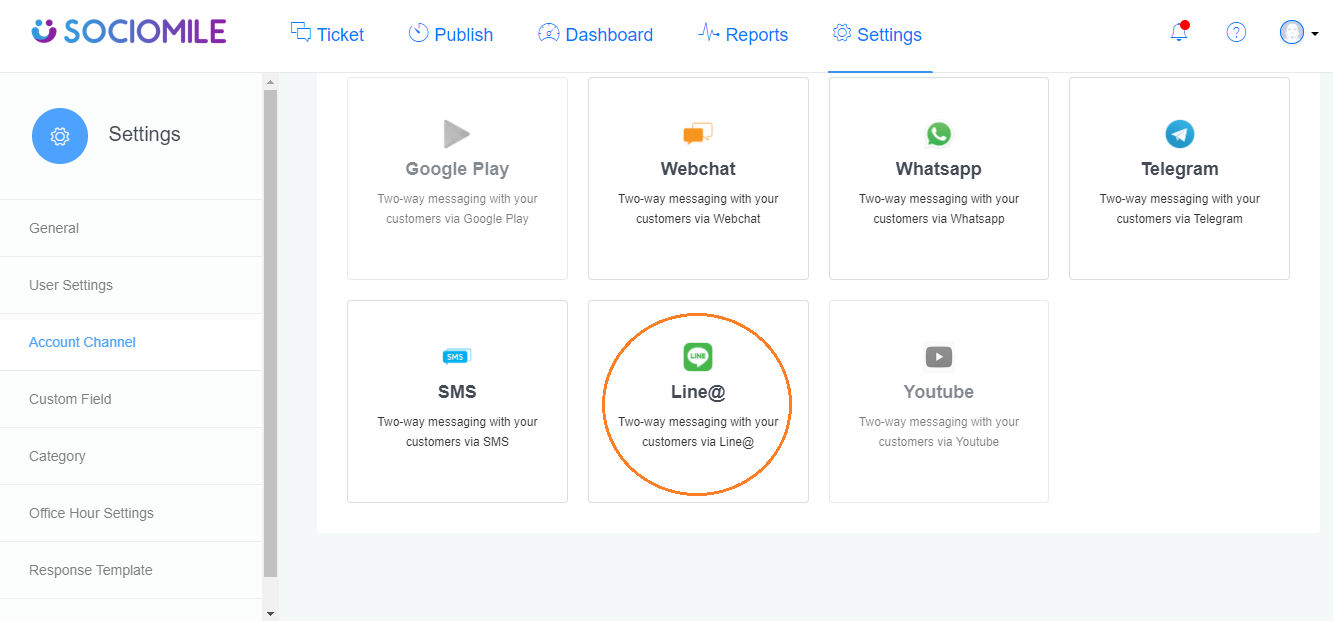
2. Isi informasi Credential pada form di bawah ini dari Akun Line Business, setelah selesai, klik “save” untuk melanjutkan.
Cara setting untuk mendapatkan credential akun Line Business
1. Jika akun Line belum menjadi Line Business Account, maka harus melakukan setup terlebih dahulu, dan ikuti langkah-langkah berikut ini :
- Buka https://account.line.biz/login
- Klik “Buat Akun” Isi form pendaftaran sampai proses selesai
2. Jika Anda sudah memiliki Akun Line Business,
- Buka https://account.line.biz/login lalu login dengan Akun Line Business Kamu.
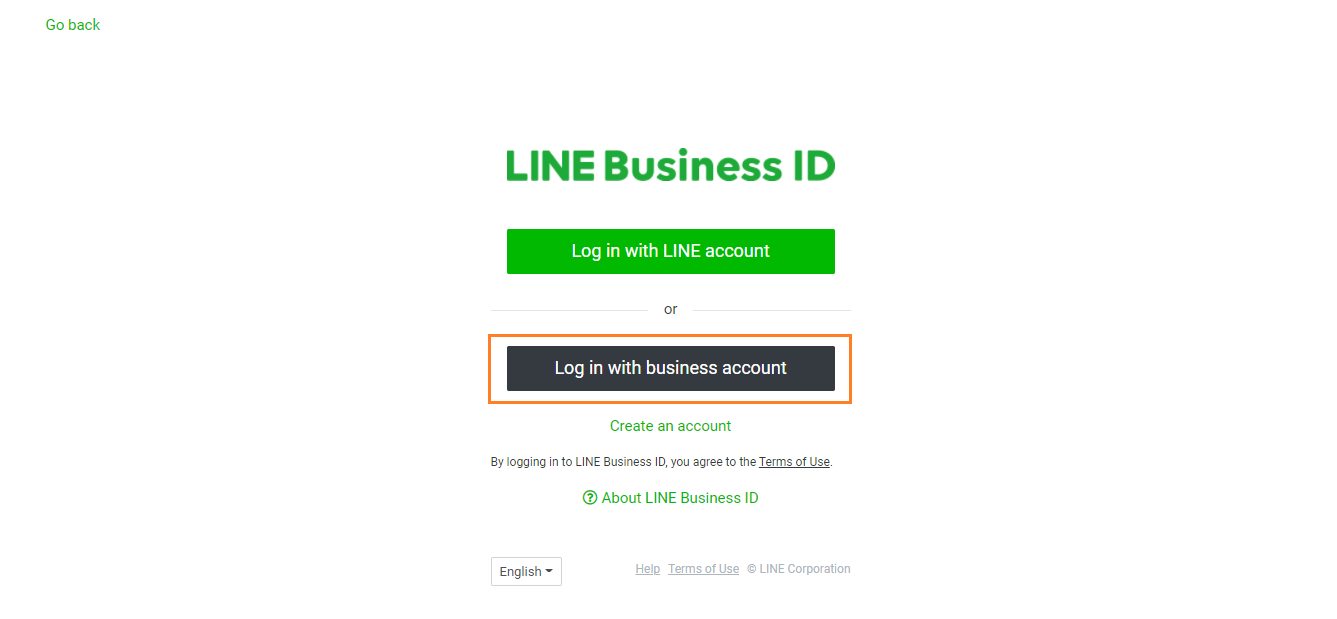
– Klik “Your Account Name”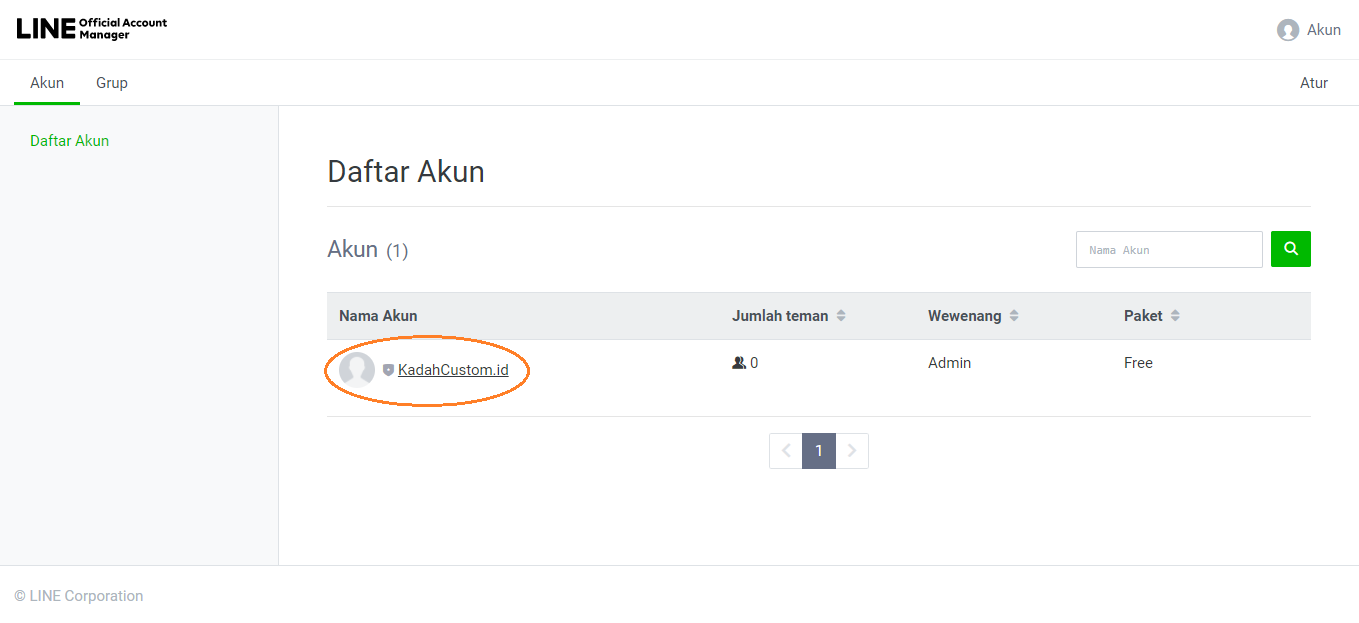
– Klik “Mode Respons” 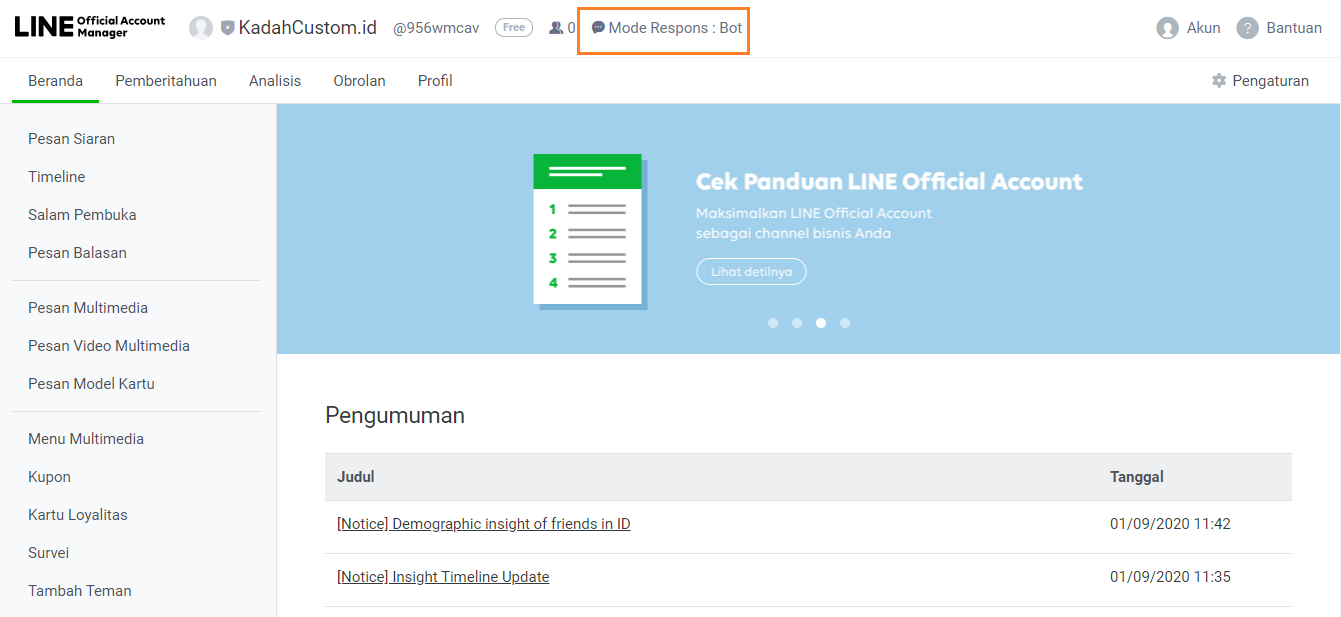
– Klik “Messaging API” kemudian klik “Gunakan Messaging API” Setelah itu akan muncul halaman untuk mendaftar ke “Developer Group Line”. Kemudian isi sesuai dengan data yang dibutuhkan sampai proses selesai.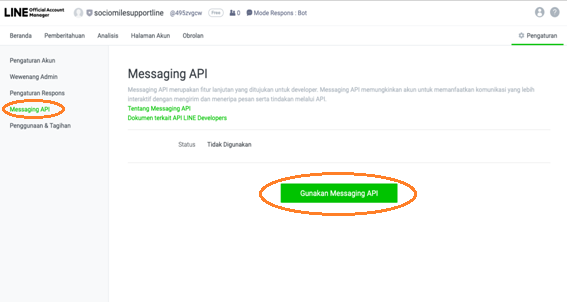
– Buka tab baru pada browser kamu kemudian buka https://developer.line.biz , lalu pada bagian product pilih “Messaging API”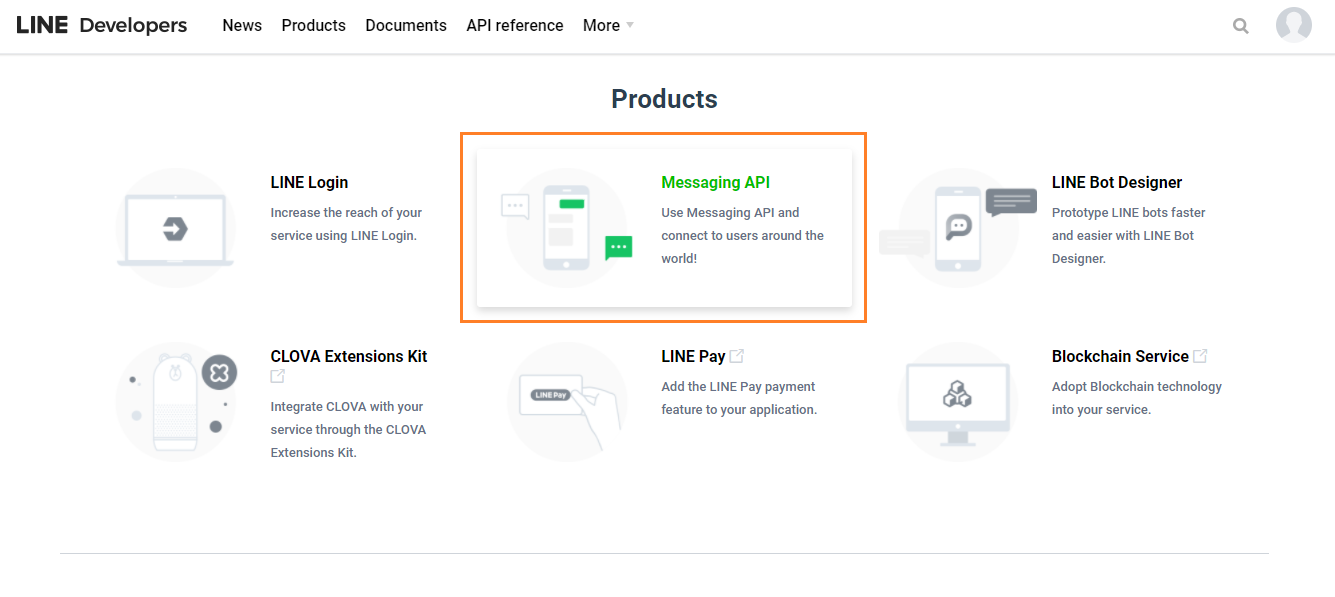
– Kemudian klik “Start now”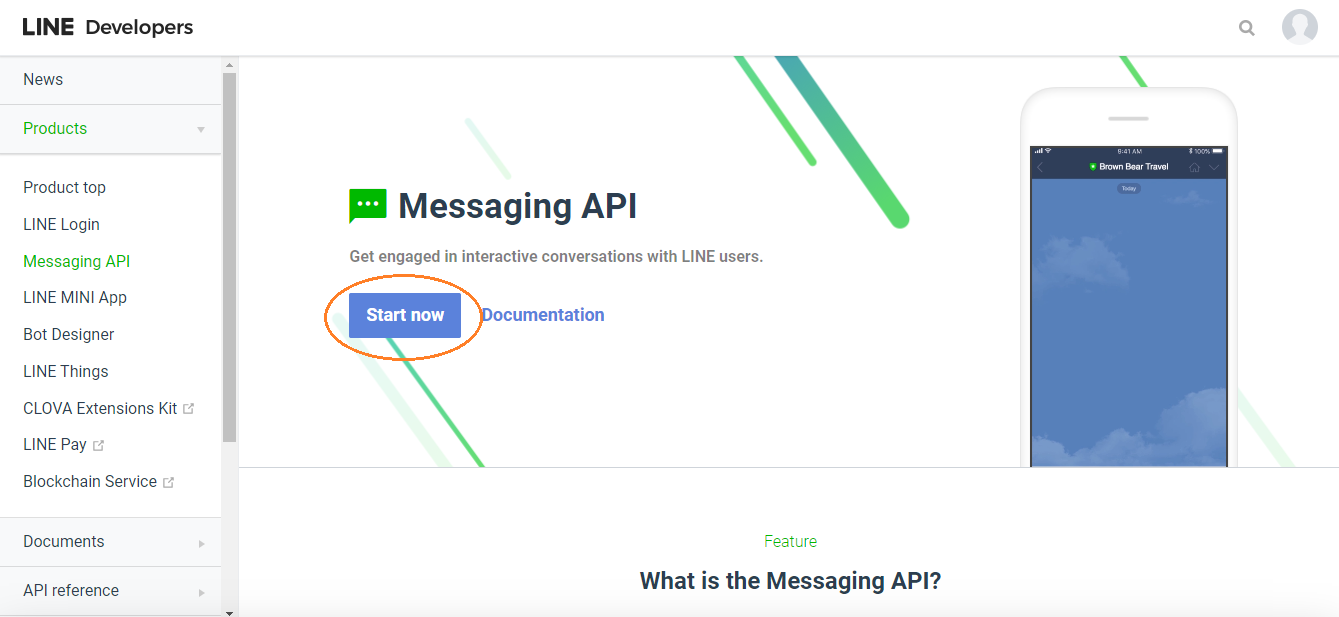
– Setelah klik “Start now”, halaman selanjutnya akan muncul settingan yang berisi provider yang sebelumnya sudah terdaftar, lalu klik Nama providernya lalu klik pada bagian tab “Messaging API”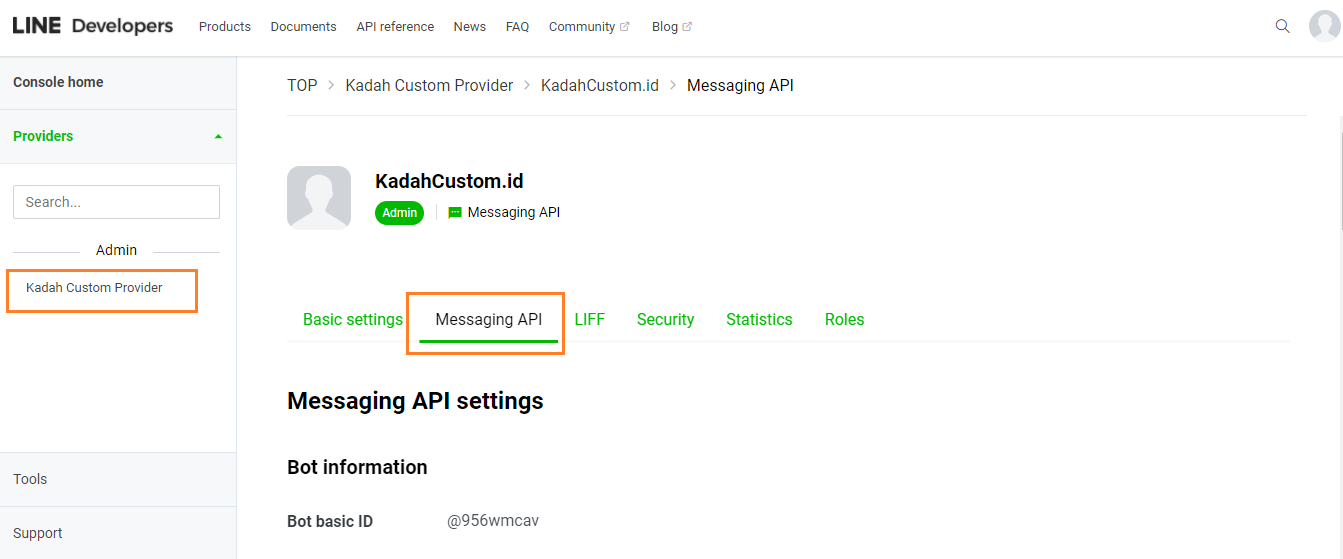
– Enable “Use Webhook” untuk mengaktifkan kemudian input https://hook.sociomile.com/line/message?uid=<Channel ID> (Channel ID terdapat pada Messenging API) pada webhook URL lalu click Update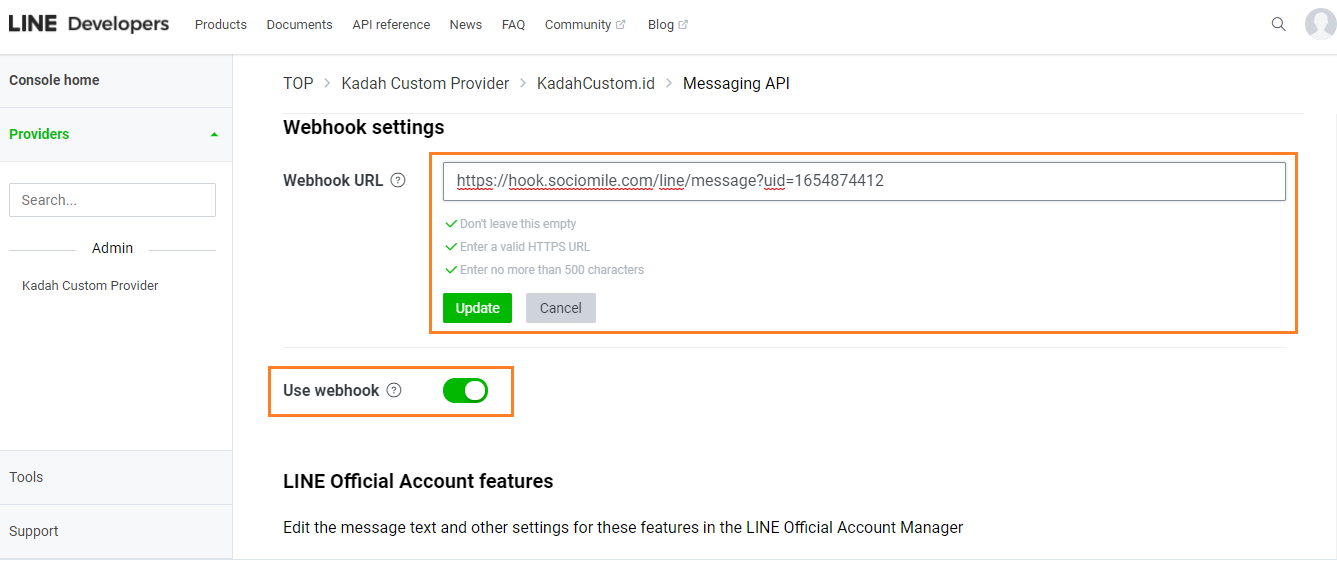
– Klik “issue” untuk mendapatkan “Channel Access Token”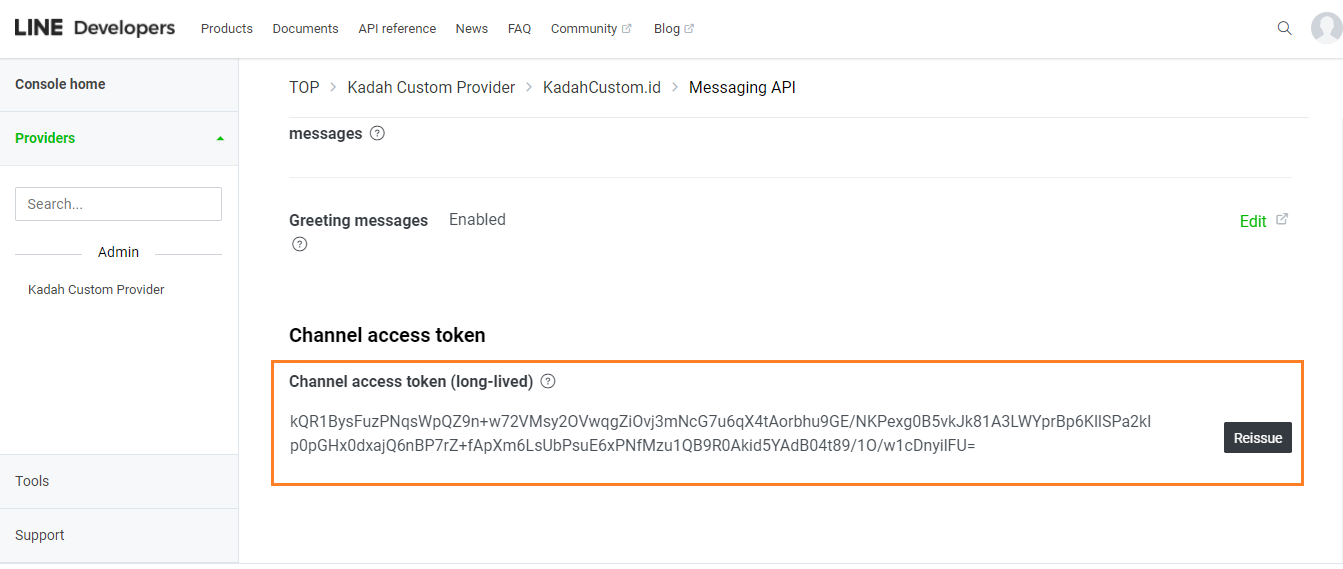
– Kembali ke akun Line Manager pada menu “messaging API” masukan url Webhook lalu klik “simpan.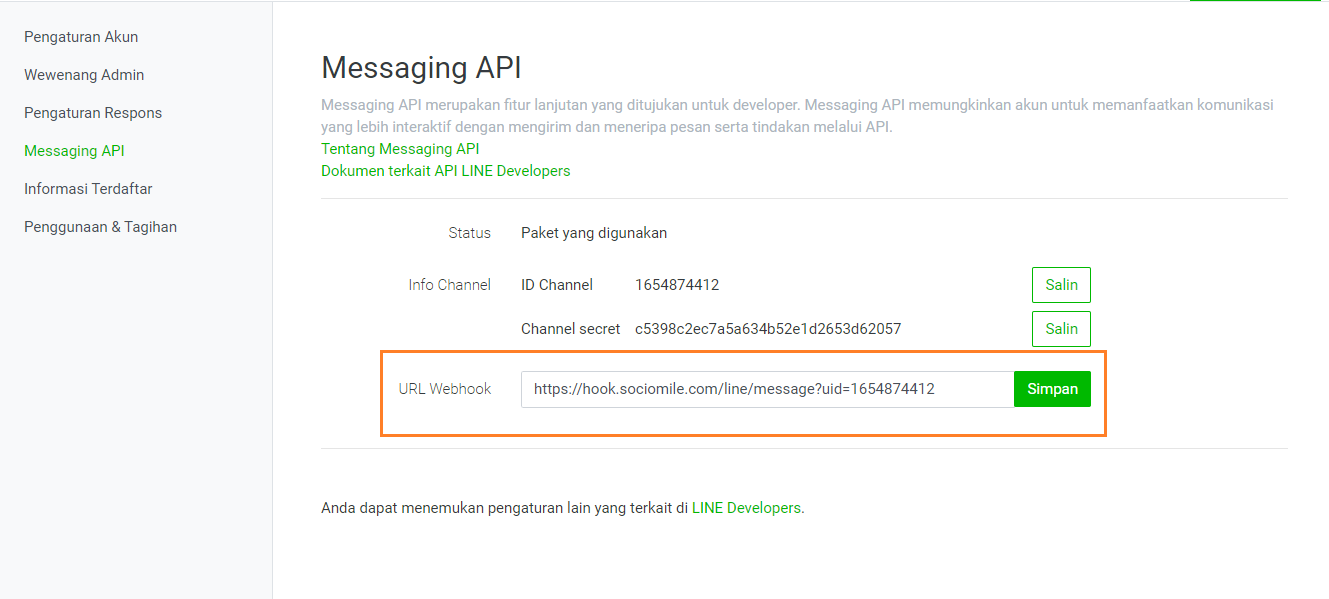
– Kembali ke halaman pengaturan sociommile untuk melakukan integrasi Line ke Sociomile, Isi informasi Credential pada formulir berikut dari Akun Line Businees yang sudah disetup, Kemudian klik “Save” untuk melanjutkan.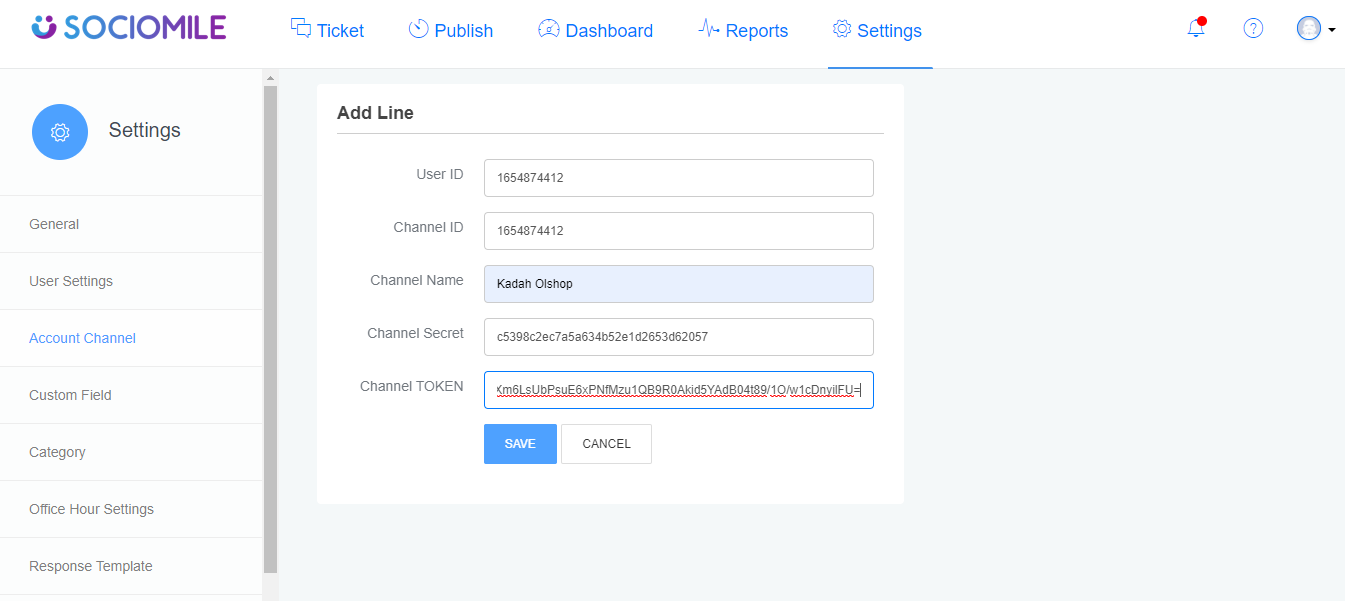
3. “Line Business Account” berhasil terhubung ke Sociomile