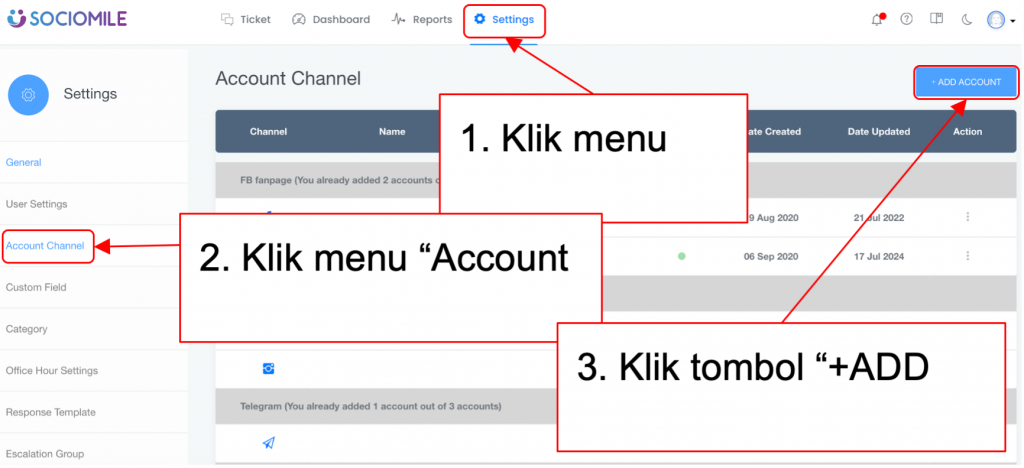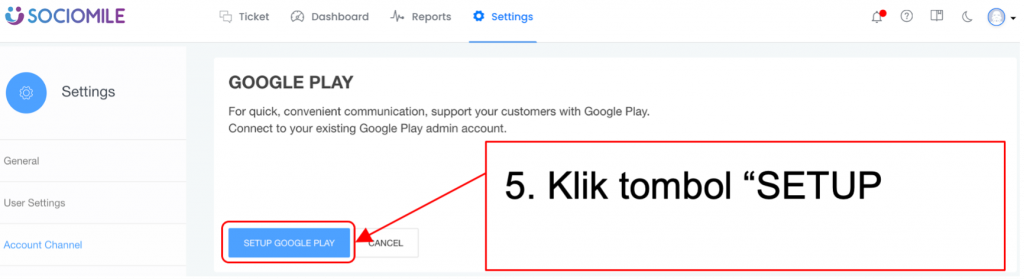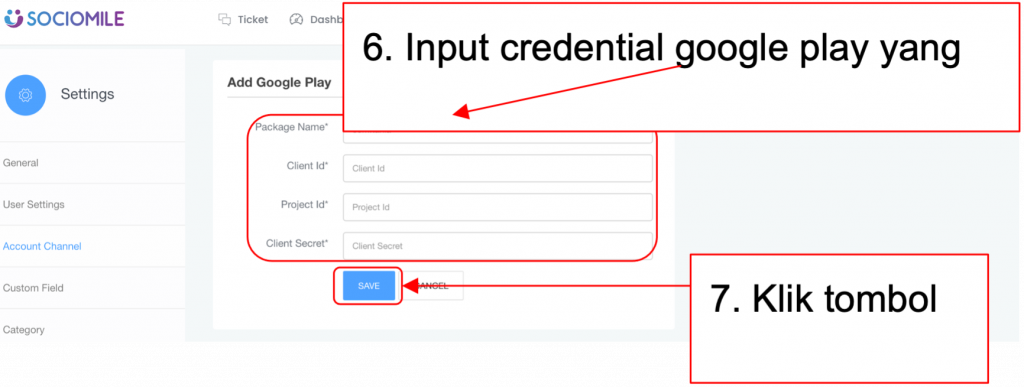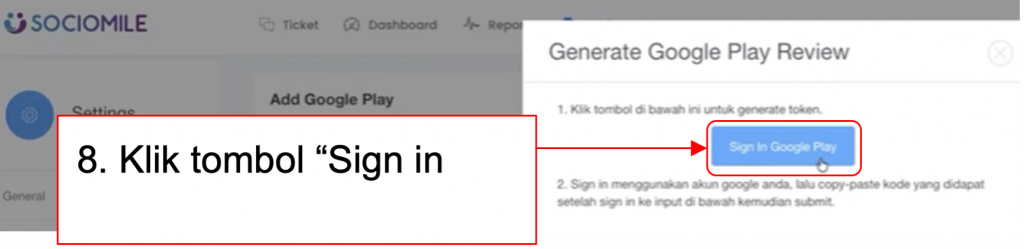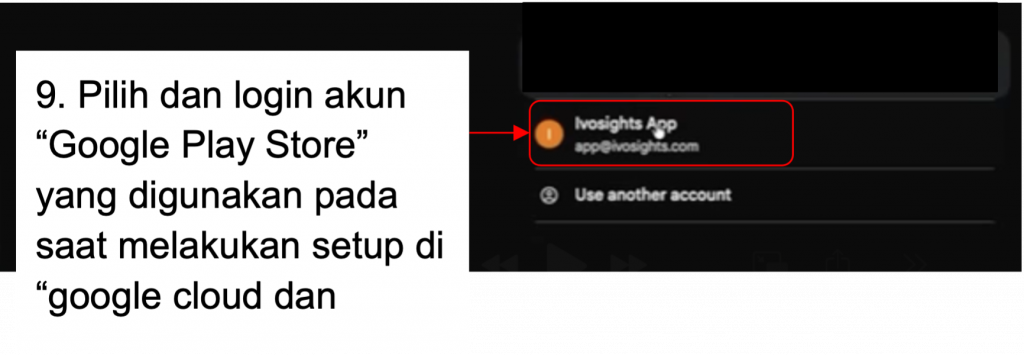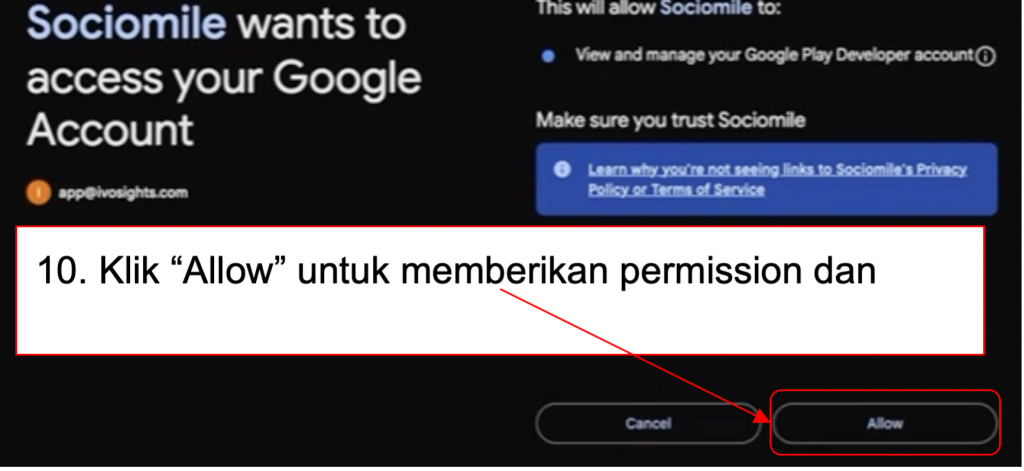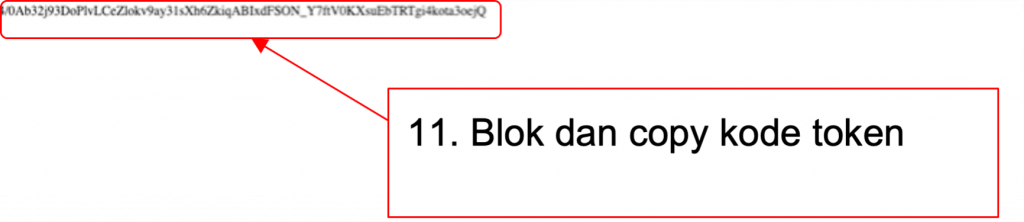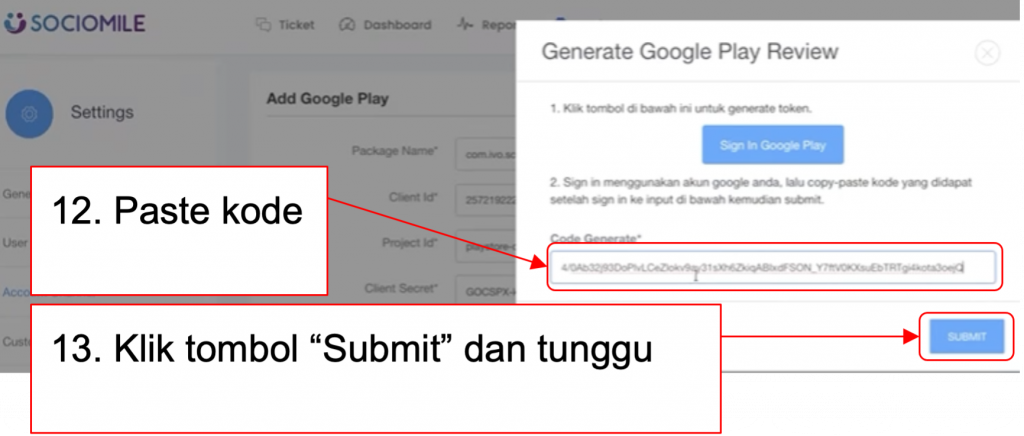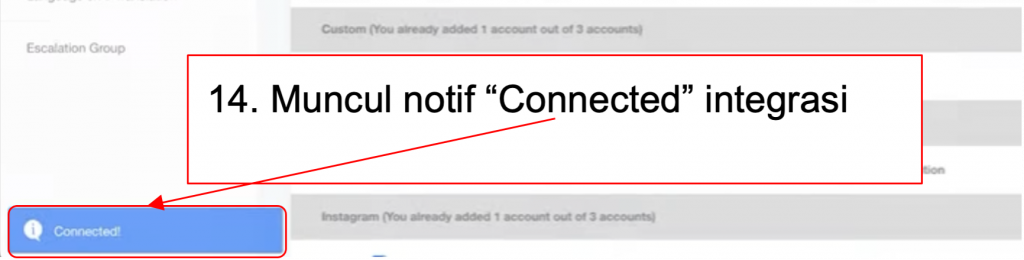Integration System Requirement
- Sociomile
- Channel Google Play Store sudah aktif pada Sociomile
- Login aplikasi sociomile harus dengan akun project owner
- Menyediakan credential URIs:
- Google Cloud Console
- Login akun yang sama dengan login Google Play Console
- Minimum role akun adalah admin developer
- Membuat credential APIs & Service di dalam project
- Menyediakan Client Id, Project Id, Client Secret
- Google Play Console
- Login akun yang sama dengan login Google Cloud Console
- Minimum role akun adalah admin developer
- Menambahkan User & Permissions dari email service account APIs & Service Google Cloud Console
- Menyediakan Package Name
Set up Google Cloud Console & Google Play Console
1. Login ke Google Cloud Console di https://cloud.google.com/cloud-console
2. Create project pada Google Cloud Console
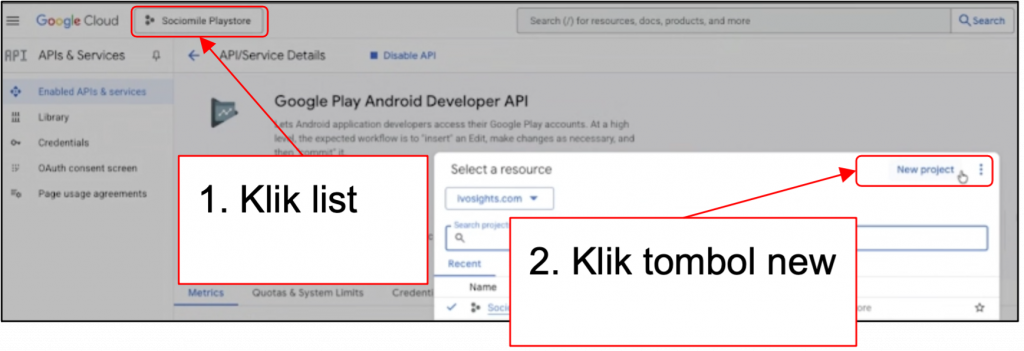
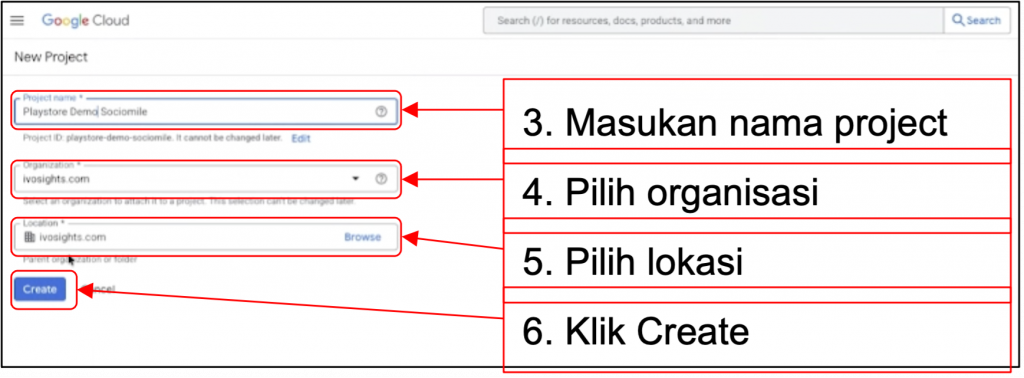
3. Setup APIs & Service Google Cloud Console
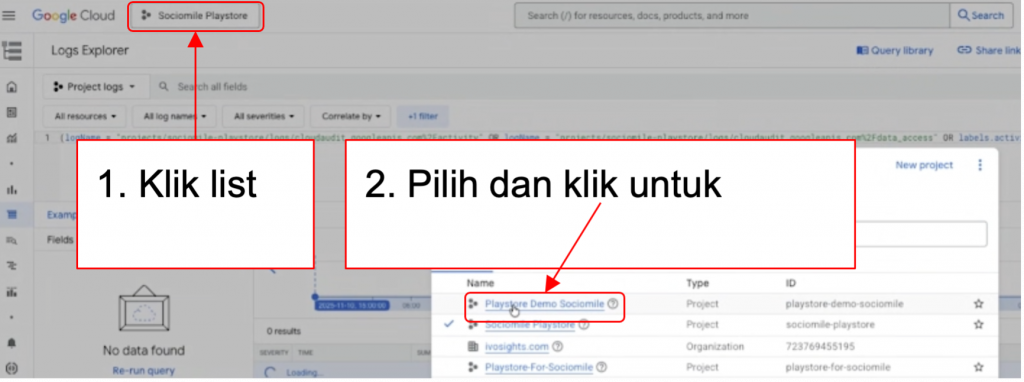
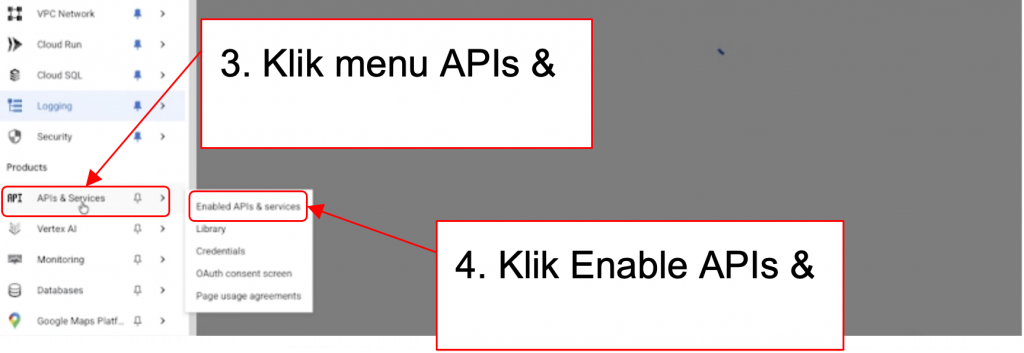
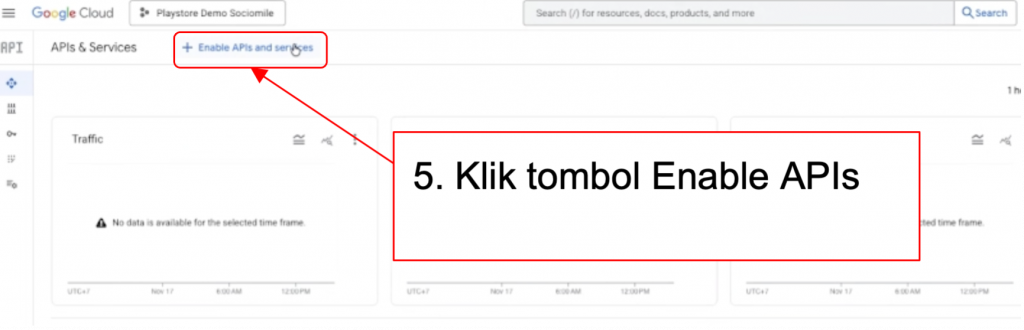
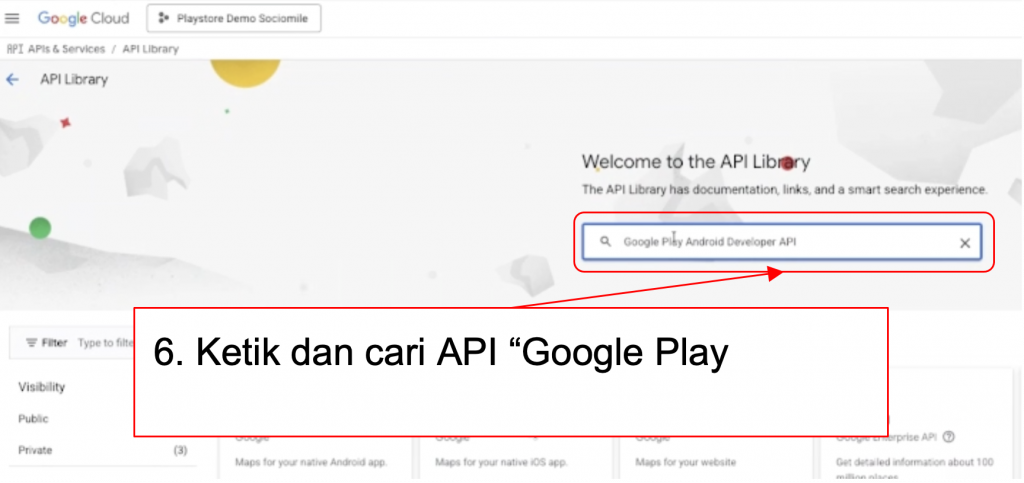
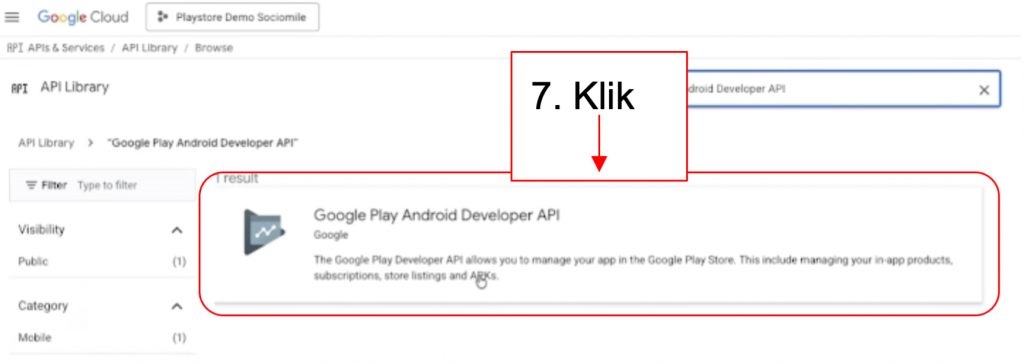
4. Setup Credential pada “Google Play Android Developer API”
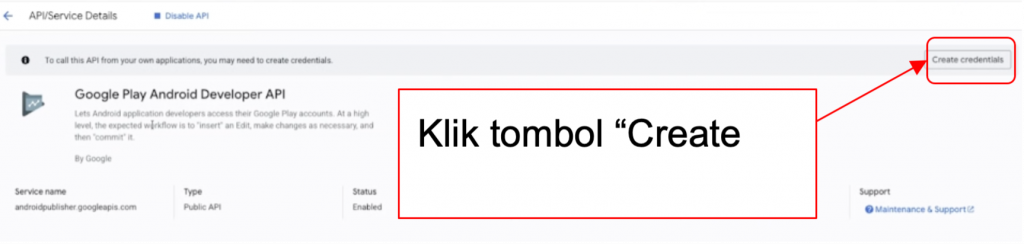
- Credential Type
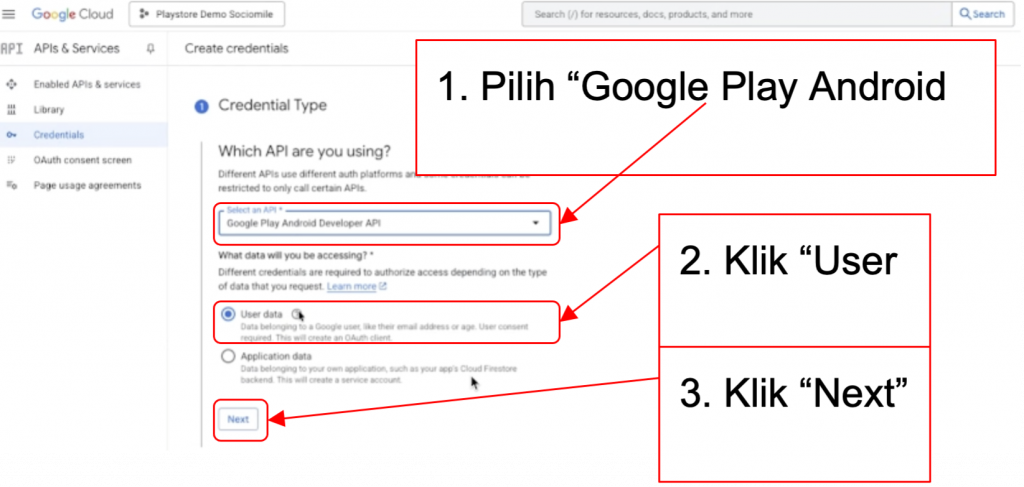
- OAuth Consent Screen
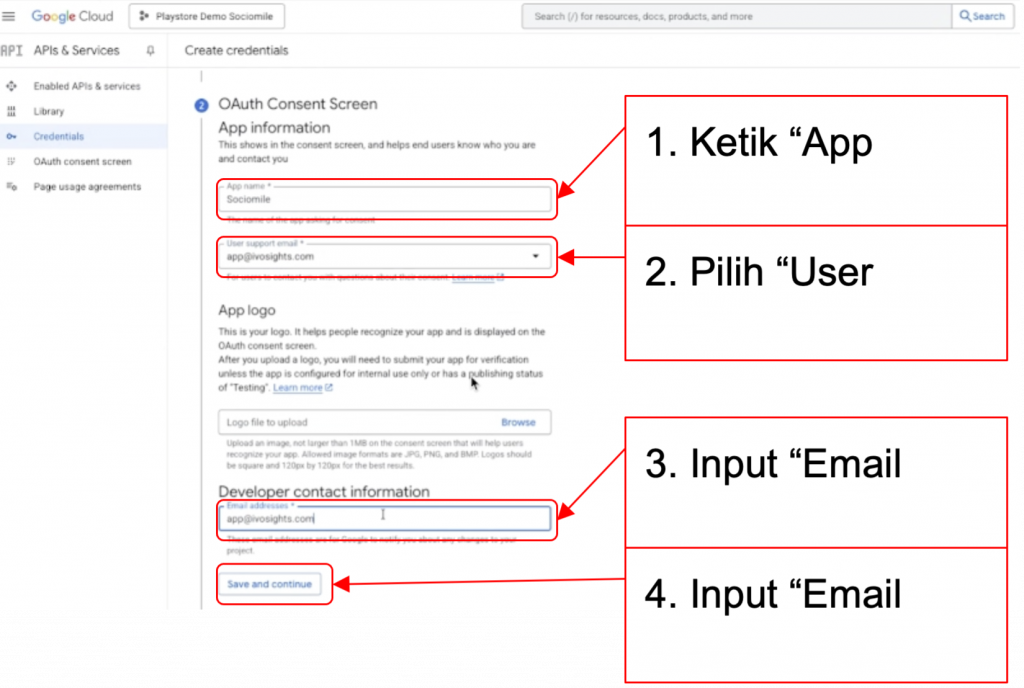
- Scopes
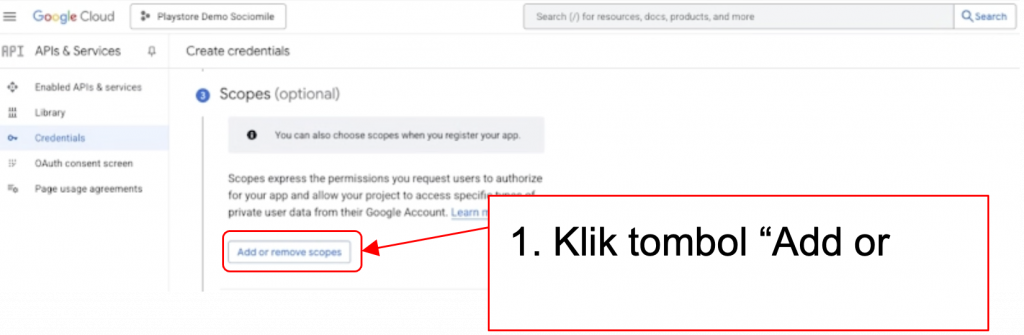
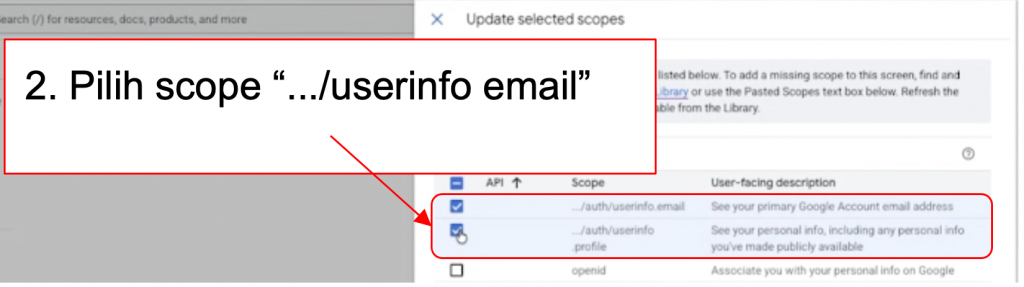
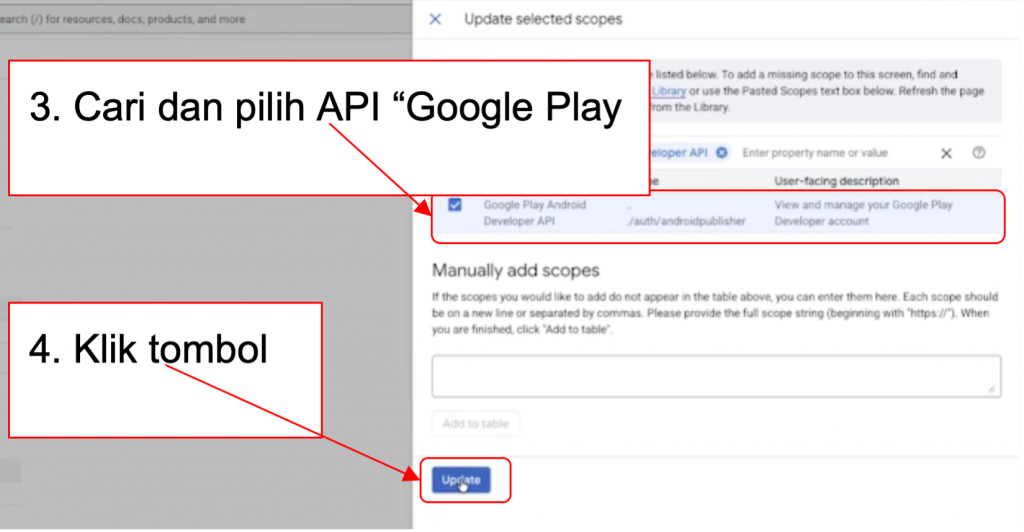
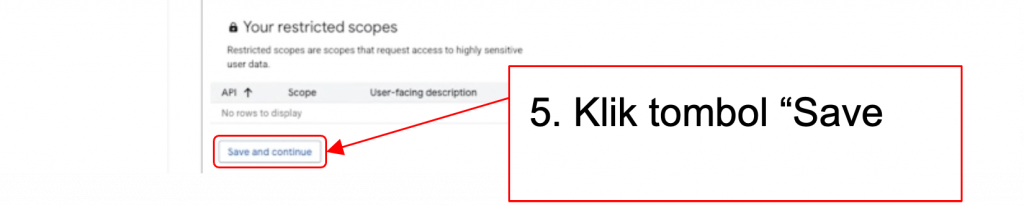
- OAuth Client ID
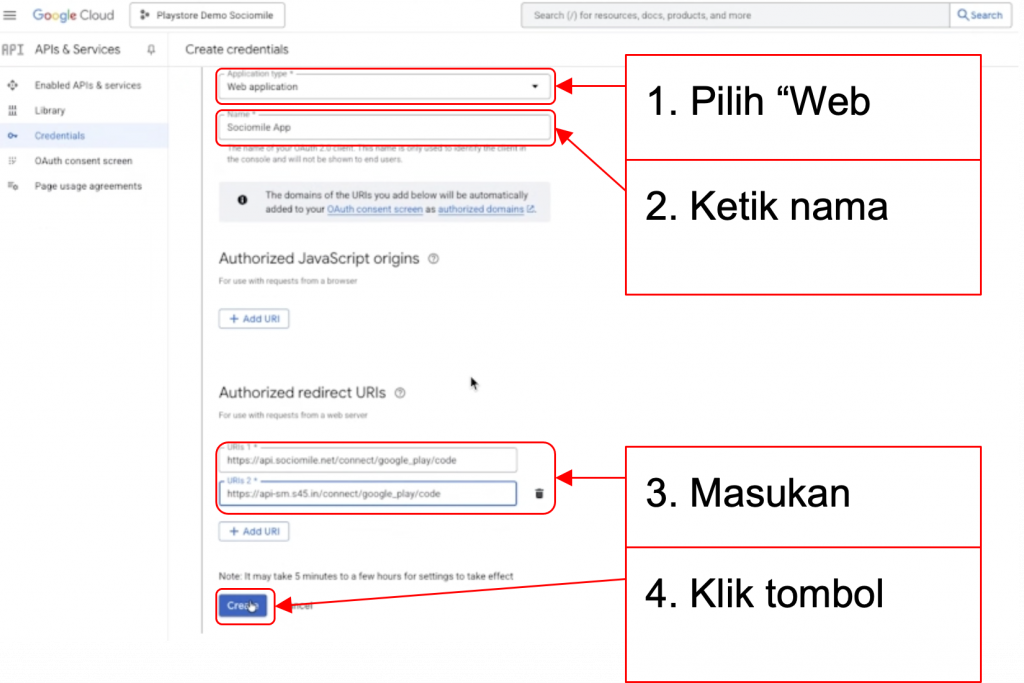
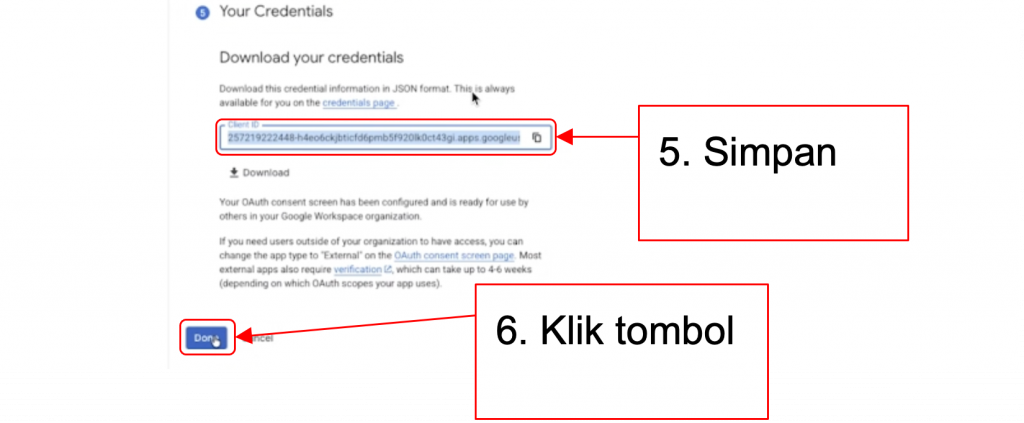
5. Setup Service Account pada Credential
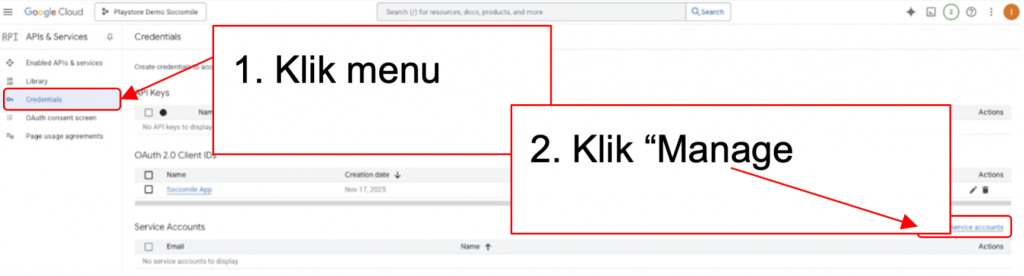
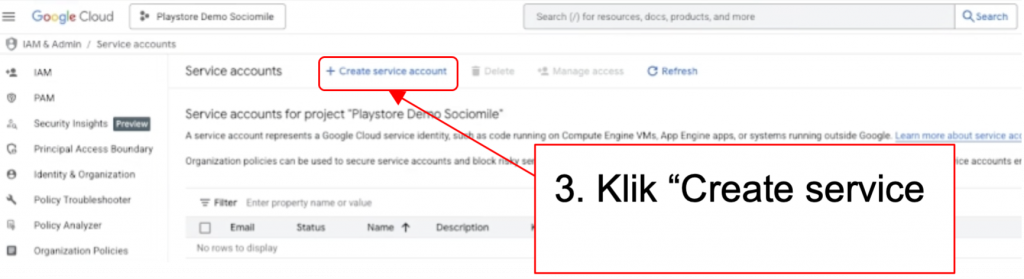
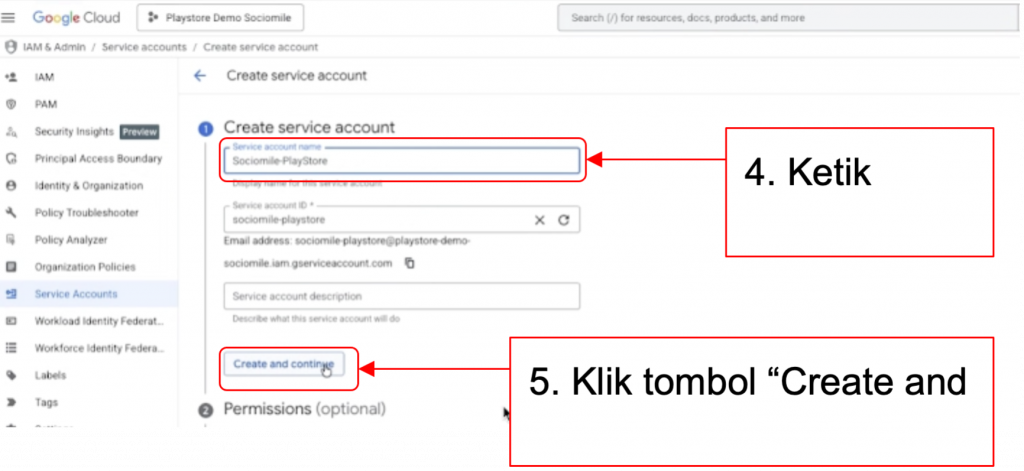
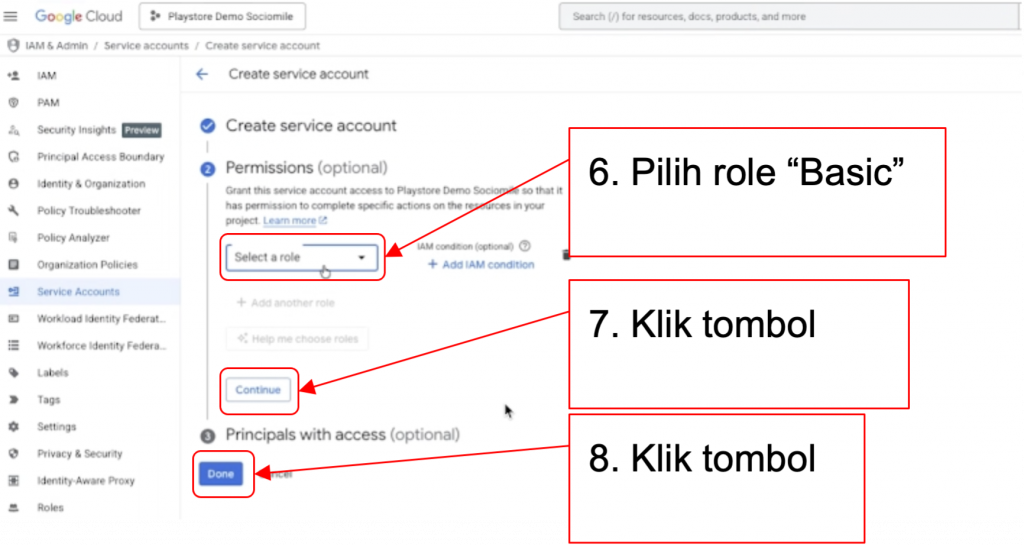
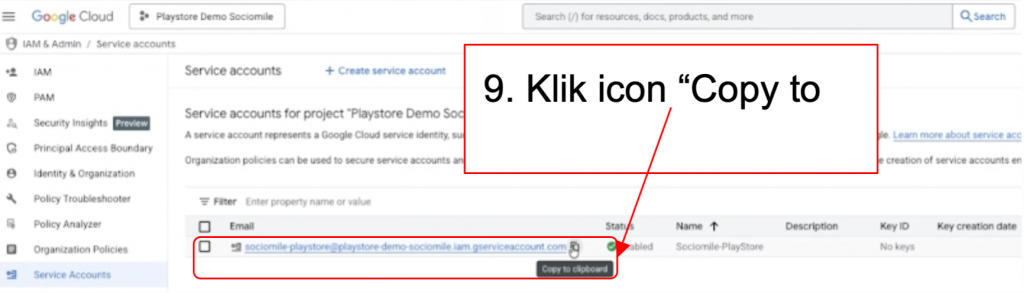
6. Setup email service account ke Google Play Console
- Login google play console https://play.google.com/console
- Invite user email service account dari google cloud console
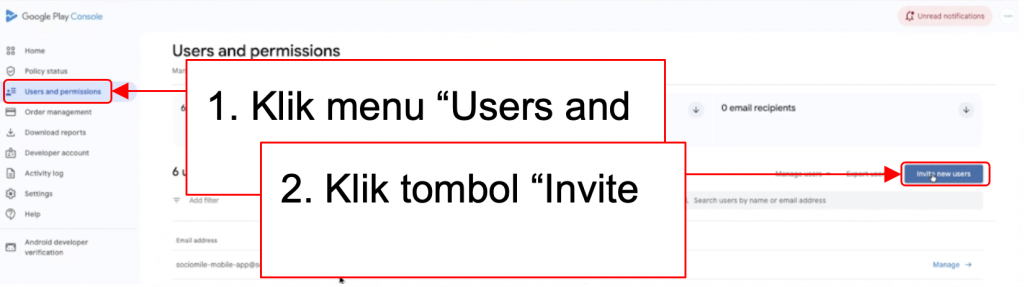
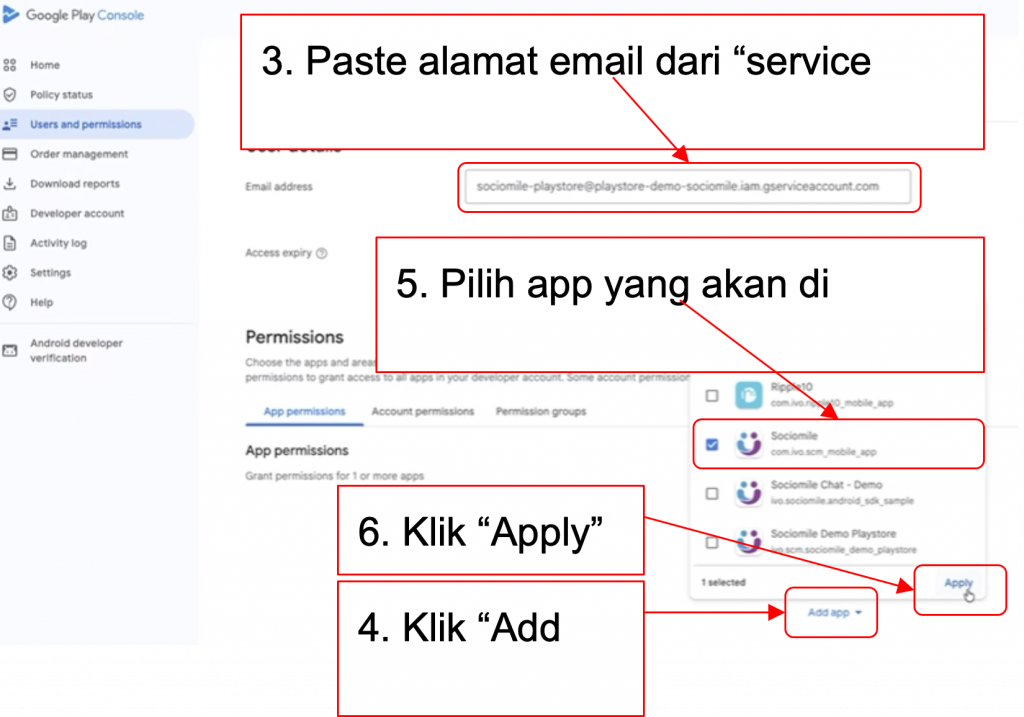
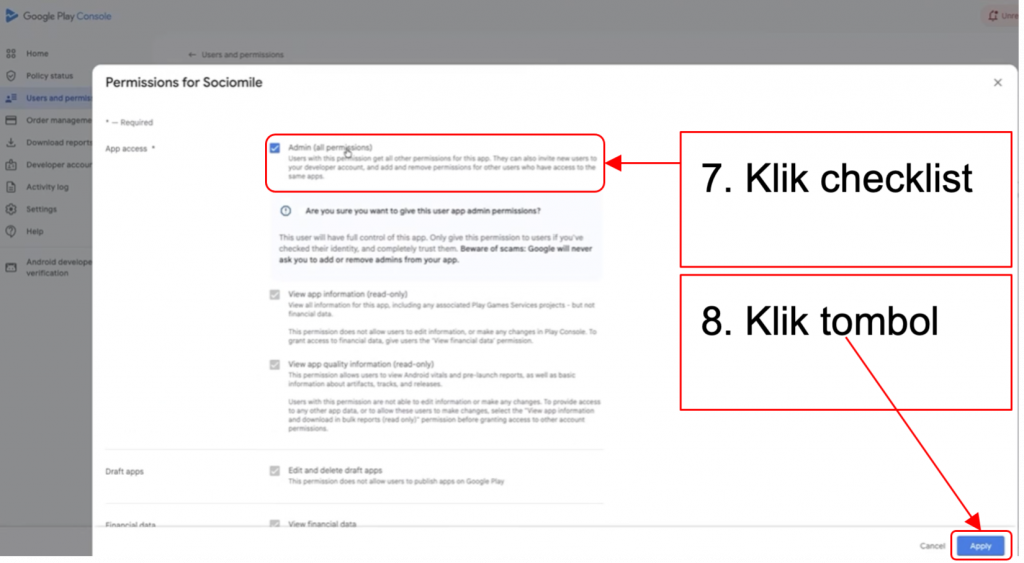
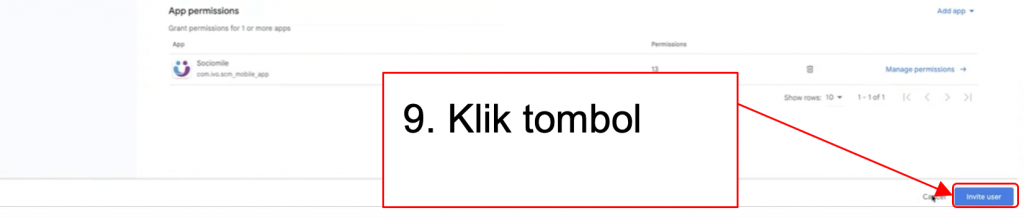
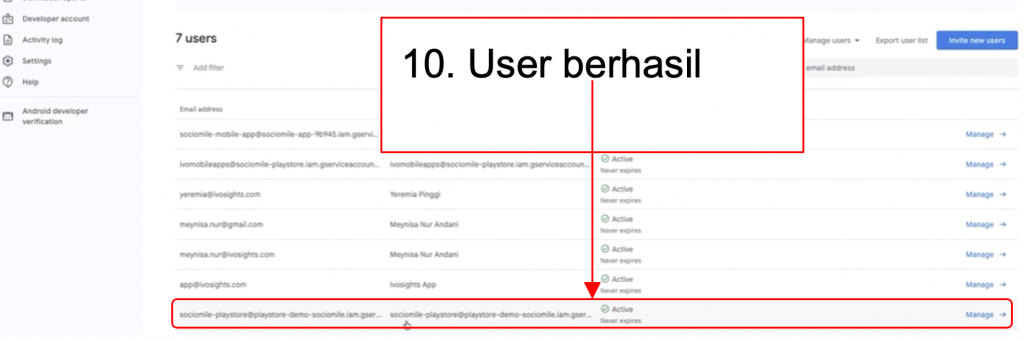
Simpan Credential Google Play
1. Simpan credential Package Name
Buka halaman Google Play Console https://play.google.com/console
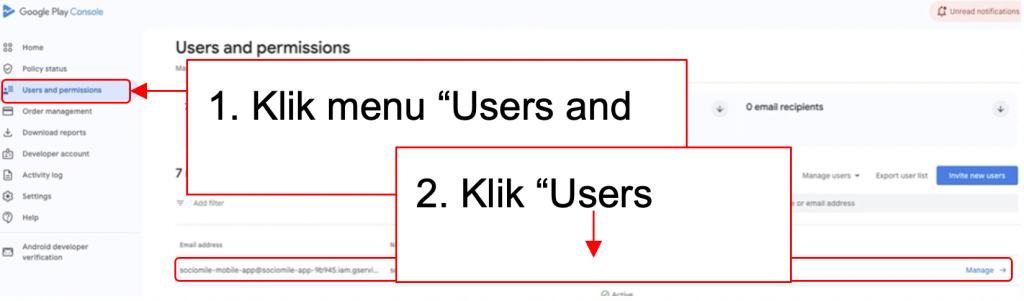
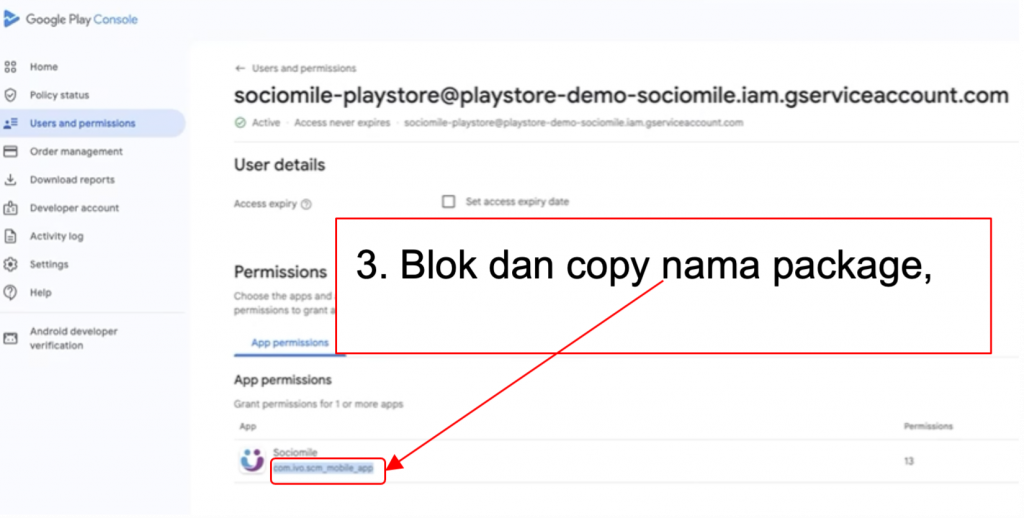
2. Simpan credential Project Id
Buka halaman Google Play Console https://cloud.google.com/cloud-console
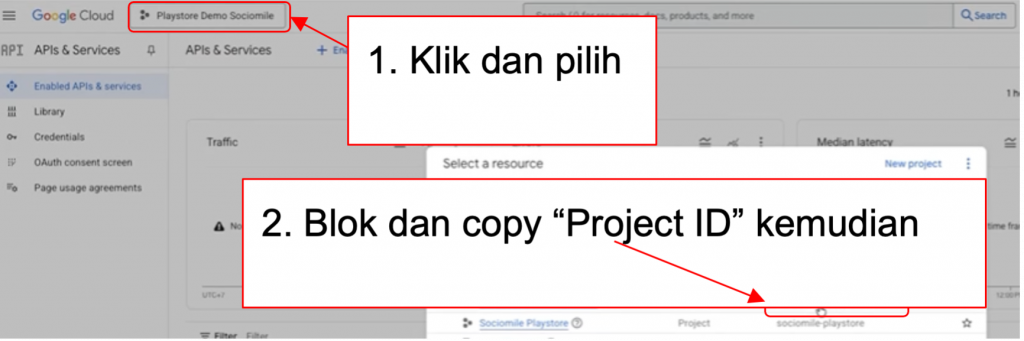
3. Simpan credential Client ID dan Client Secret
Buka halaman Google Play Console https://cloud.google.com/cloud-console
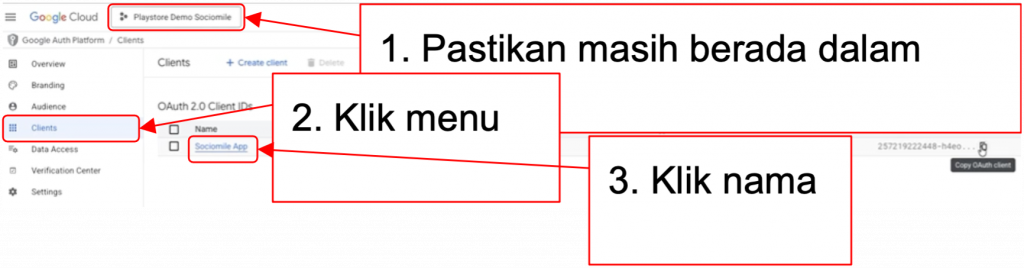
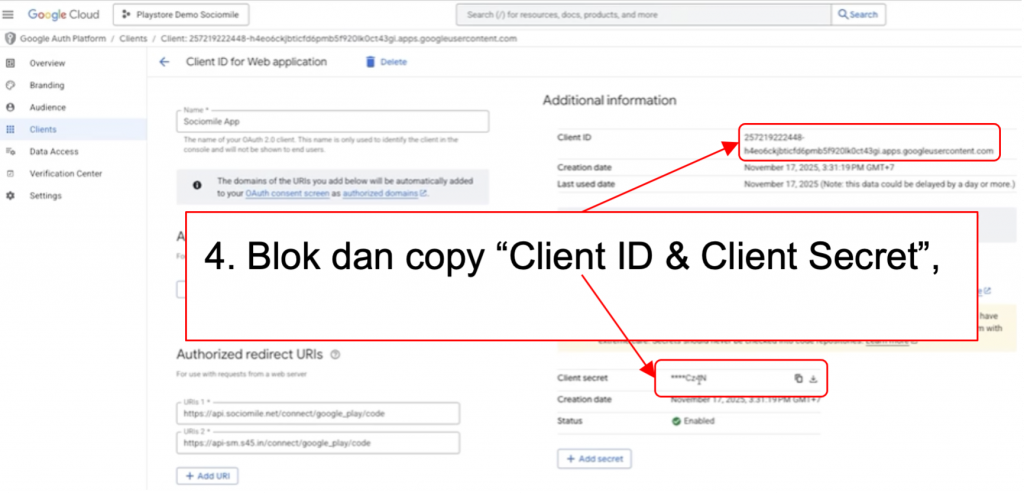
Sociomile x Google Play Store Integration
1. Login aplikasi sociomile di https://app.sociomile.net/login menggunakan akun project owner
2. Masuk ke menu penambahan channel Google Play